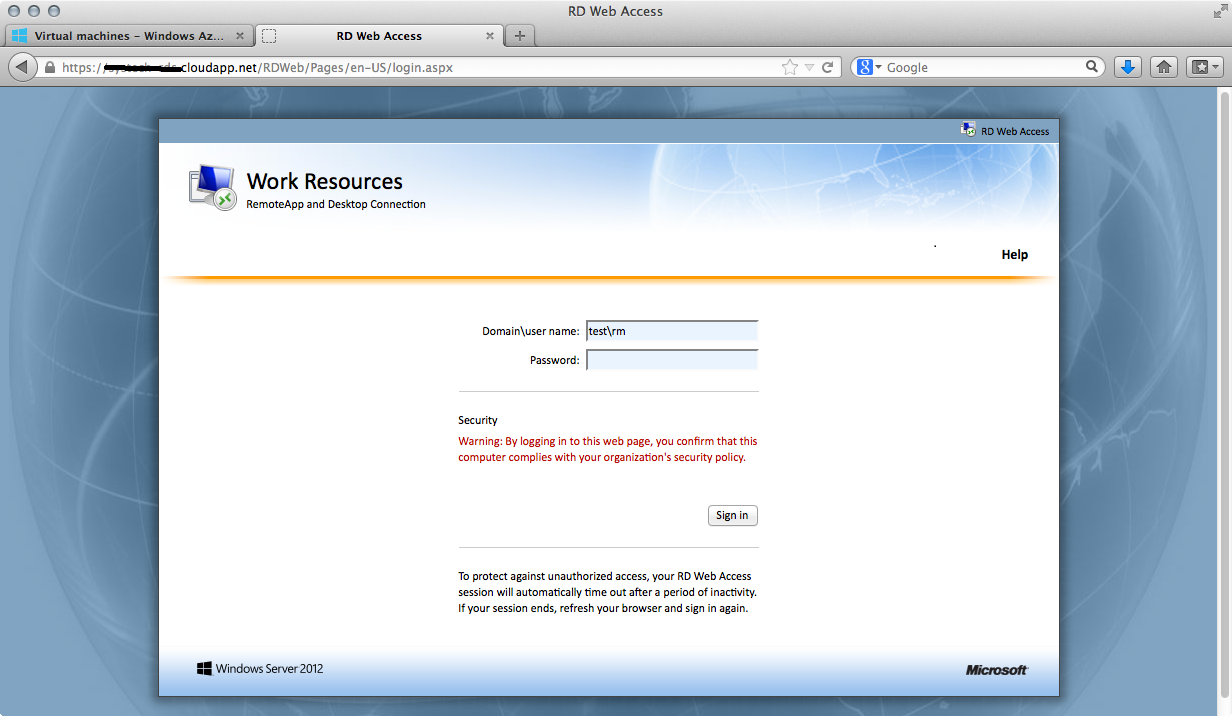May 16, 2013
Category: microsoft, rds-2012
Tags: azure, cloud-computing, domain-controller, domain-name-system, endpoints, microsoft-azure, microsoft-windows, operating-system, rds-web, virtual-machine, virtual-machines, virtual-network, virtual-private-network, vms, windows, windows-azure
Configuring RDS 2012 on Windows Azure
This post shows you how to setup RDS 2012 on Windows Azure: please see previous posts for guides on configuring RDS.
Deploy RDS VM
Ensure you setup the Virtual Network and Domain controller before deploying the RDS VM. You can ether create a site to site VPN to a on-premise Domain Controller or create a new domain on Azure.
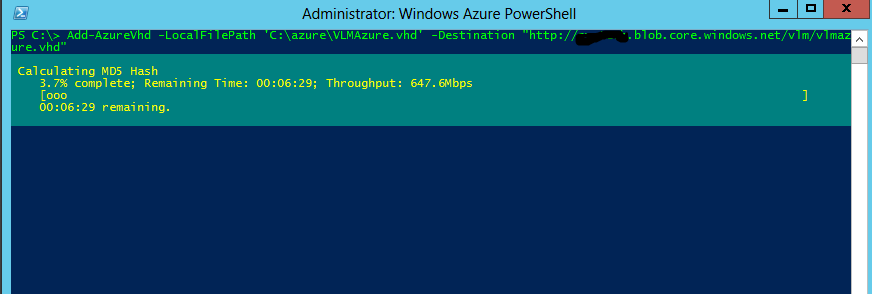
To create the RDS Virtual machine, navigate to the Virtual Machines tab and select New at the bottom left of the screen.
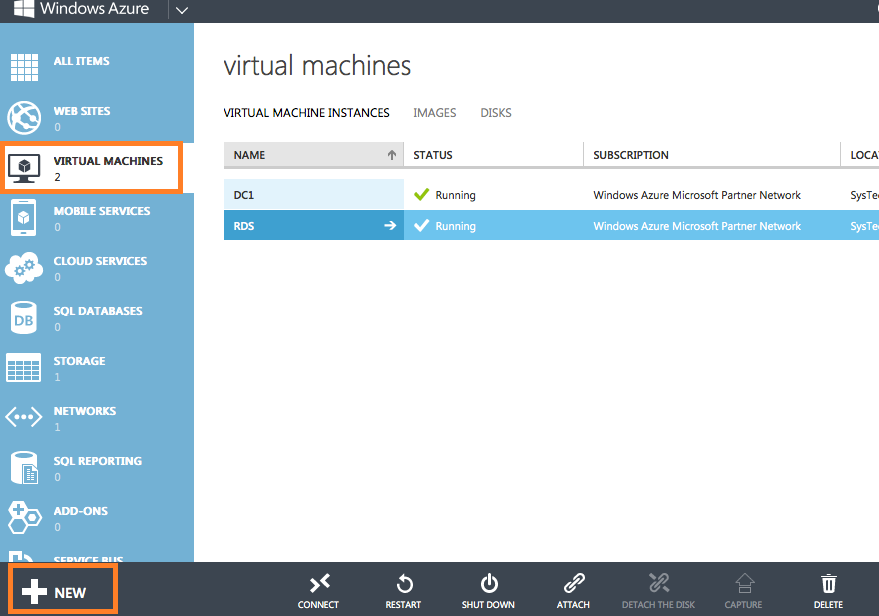
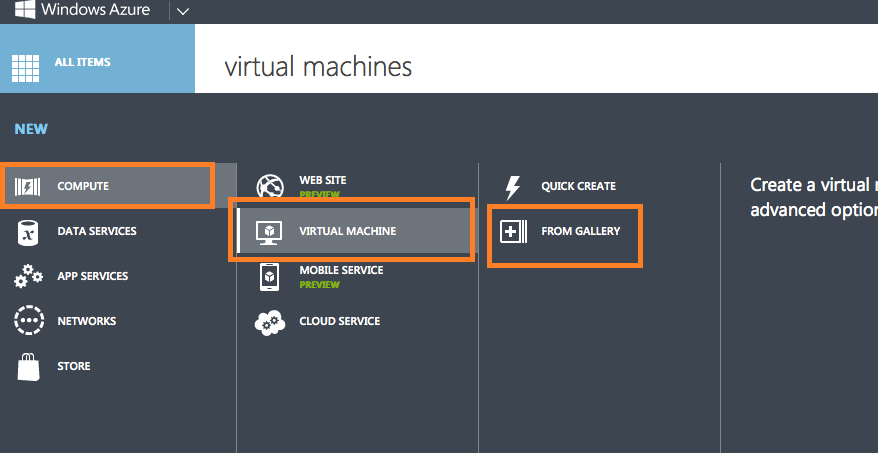
Create a VM from the from gallery and follow the instructions.
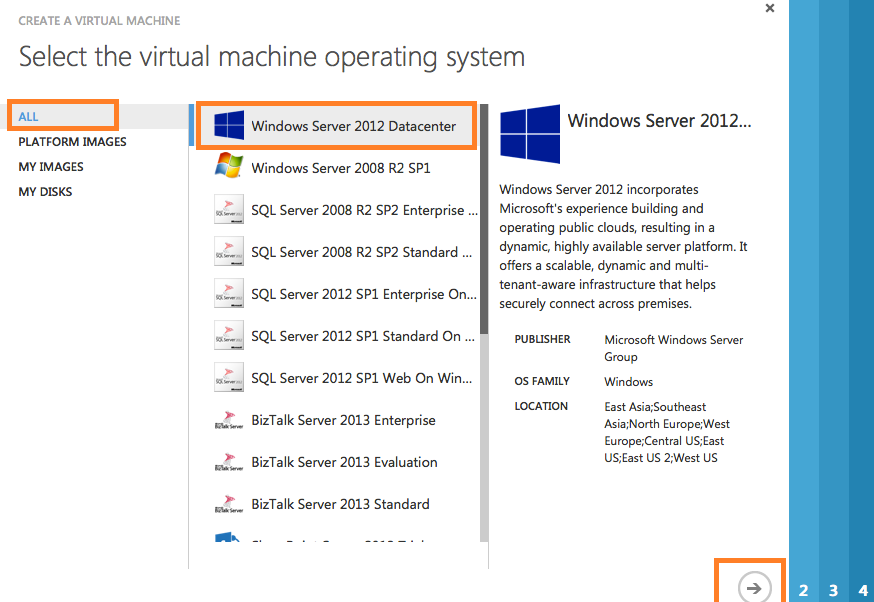
Once the VM is provisioned, you will need to remote to the server, configure basic settings, join the domain and deploy the services.

Configuring Endpoints for Web Access
To enable web services on the public domain you would need to create a endpoint allowing TCP 443.
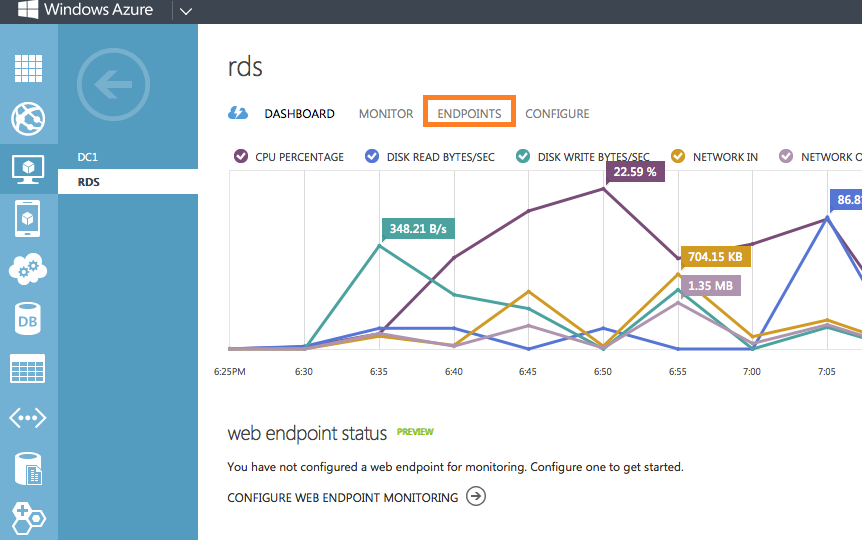
Select the Virtual Machines tab and then select the RDS server. You will then be presented with a Dashboard screen, select Endpoints.
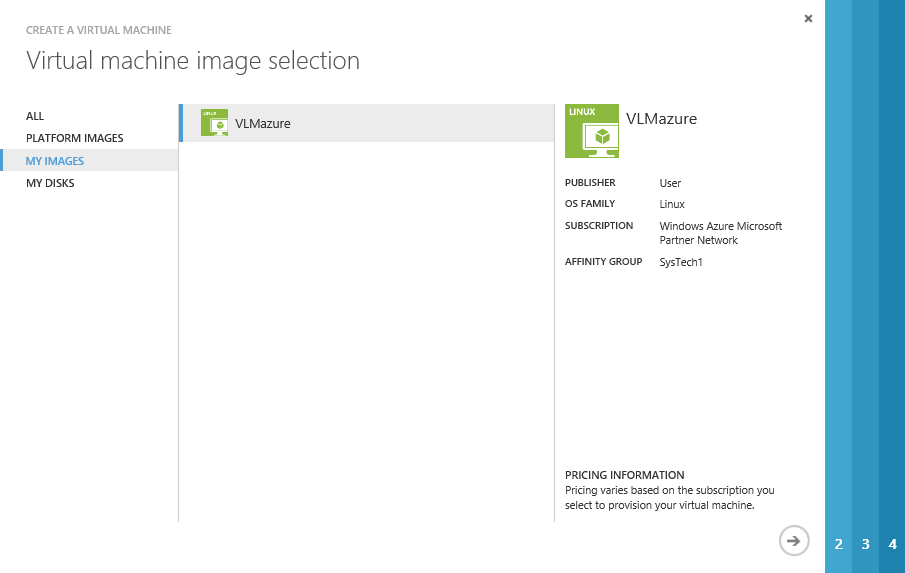
Add the port TCP 443 for web access.
Once configured you will be able to access the RDS Web page and access resources using https://Servername.cloudapp.net/rdweb . You can configure DNS servers with a CNAME to point the server to a domain of your choice.