July 31, 2012
Category: microsoft, system-center-2012
Tags: net-framework, deploy-scom, deploying-operations-manager, deploying-scom, deployment, hypertext-transfer-protocol, iis, installing-operations-manager, internet-server-application-programming-interface, list-of-http-status-codes, management-pack, microsoft-servers, microsoft-system-center-2012, monitoring, om, operations-management, operations-manager, opsmgr, sc2012, scom, scom12, servers, sql-server-reporting-services, system-center-virtual-machine-manager, web-server, windows-server
Deploying System Center 2012 Operations Manager
Single Server Deployment
Microsoft System Center 2012 Operations manager is one of the first next generation monitoring tools. It provides new network capabilities that provide IT pros the ability to monitor and diagnose efficiently and effectively. Operations Manager provides monitoring to most network devices and includes SNMP V3 support.
This post shows you how to deploy Operations Manager on a single server. This is ideal for proof of concepts and training purposes. Point to note: for deployments to production environments, you will require larger server hardware specifications and database sizes. Best practices dictate that databases should be separate from the management server and preferably configured as a cluster.
Demo Server: OM01 Management Server
| Server Name | Processor | Memory | Disk Space |
| OM01 Server | 4 Cores | 8 GB RAM | 120GB |
- Windows Server 2008R2 Data Center SP1
- MSXML version 6.0
- Web Server (IIS)
- Microsoft Report Viewer 2008 SP1
- .NET Framework 3.5.1 feature installed
- .NET Framework 4.0
- Web console Role:
- Static Content
- Default Document
- Directory Browsing
- HTTP Errors
- HTTP Logging
- Request Monitor
- Request Filtering
- Static Content Compression
- ASP.NET
- ISAPI Extensions
- ISAPI Filters
- .NET Extensibility Windows Authentication
- IIS6 MetaBase Compatibility
Hardware & Database Calculations
I have attached a copy of the Microsoft System Center 2012 Operations Manager Sizing helper tool that states best practice recommendations for the configuration of hardware and Databases:
System Center 2012 Operations Manager Sizing Helper Tool v1
Firewall Requirements
From | To | Port |
Agent | Management Server | 5723 |
Agent | Gateway Server | 5723 |
Agent (ACS Forwarder) | Management Server ACS Collector | 51909 |
Management Server | Network Device | 161,162 |
Gateway Server | Management Server | 5723 |
Gateway Server | Management Server | 5723 |
Management or Gateway Server | UNIX of Linux Computer | 1270 |
Management or Gateway Server | UNIX of Linux Computer | 22 |
Management Server | Operations Manager Database | 5724 |
Management Server | Management Server | 5723 |
Management Server | Reporting data warehouse | 1433 |
Management server ACS Collector | ACS database | 1433 |
Operations Console | Management Server | 5724 |
Operations Console (Reports) | SQL Server Reporting Services | 80 |
Reporting Server | Management Server | 5723,5724 |
Reporting Server | Reporting warehouse | 1433 |
Web Console Browser | Web Console Server | 51908 |
Web Console Server | Management Server | 5724 |
Minimum Required Network Bandwidth
| From | To | Minimum Bandwidth |
| Agent | Management Server/Gateway | 64kbps |
| Management server | Agentless | 1024kbps |
| Management server | Operations Manager Database | 256 Kbps |
| Management Server | Management Server | 64kbps |
| Gateway Server | Management Server | 64kbps |
| Management server | Reporting data warehouse | 768Kbps |
| Management Server | Reporting Server | 256Kbps |
| Reporting Server | Reporting data warehouse | 1024kbps |
| Operations Console | Management Server | 768kbps |
| Operations Console | Reporting Server | 768kbps |
| Web console Browser | Web console Server | 128kbps |
| ACS Collector | ACS database | 768kbps |
Active Directory:
Operations Manager requires the following user accounts to be created in an organisational Unit (System Center).
DomainSCOMAction – OM Action Account
DomainSCOMSDK – OM Config & Data Access Service Account (must be local admin on the server)
DomainSCOMDR – Reporting Read Account
DomainSCOMDW – Reporting Write Account
DomainSQLSVC – SQL 2008 Service Account
[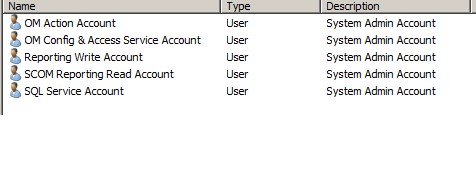
[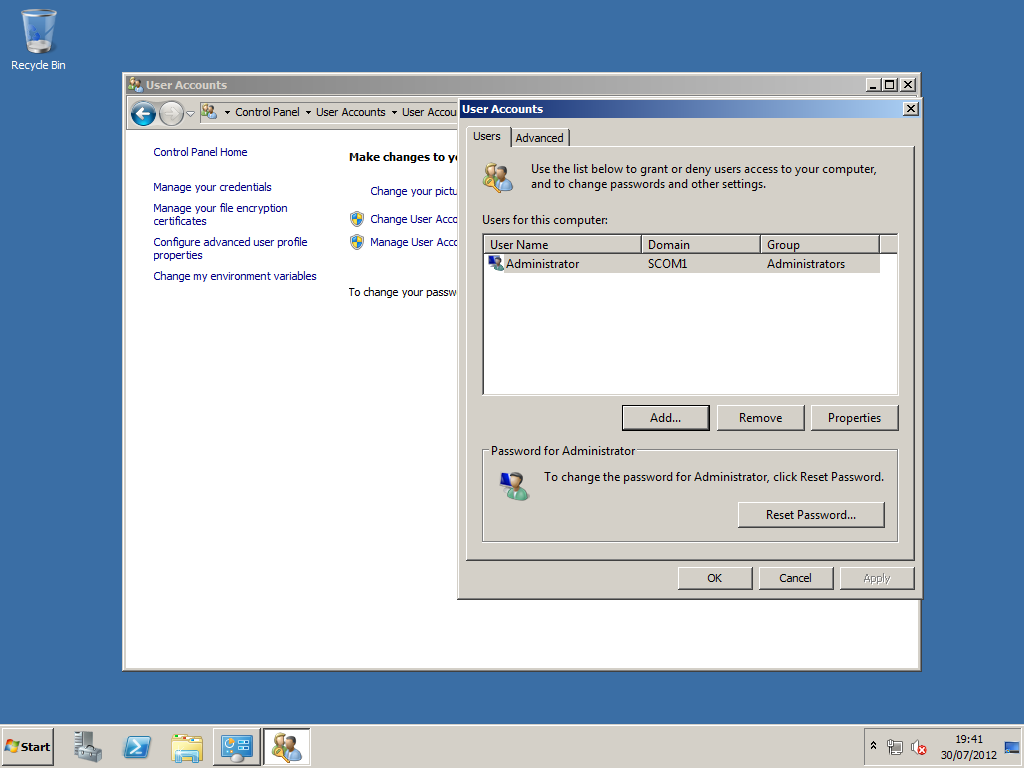
You will need to set the account SCOMSDK as a local admin.
[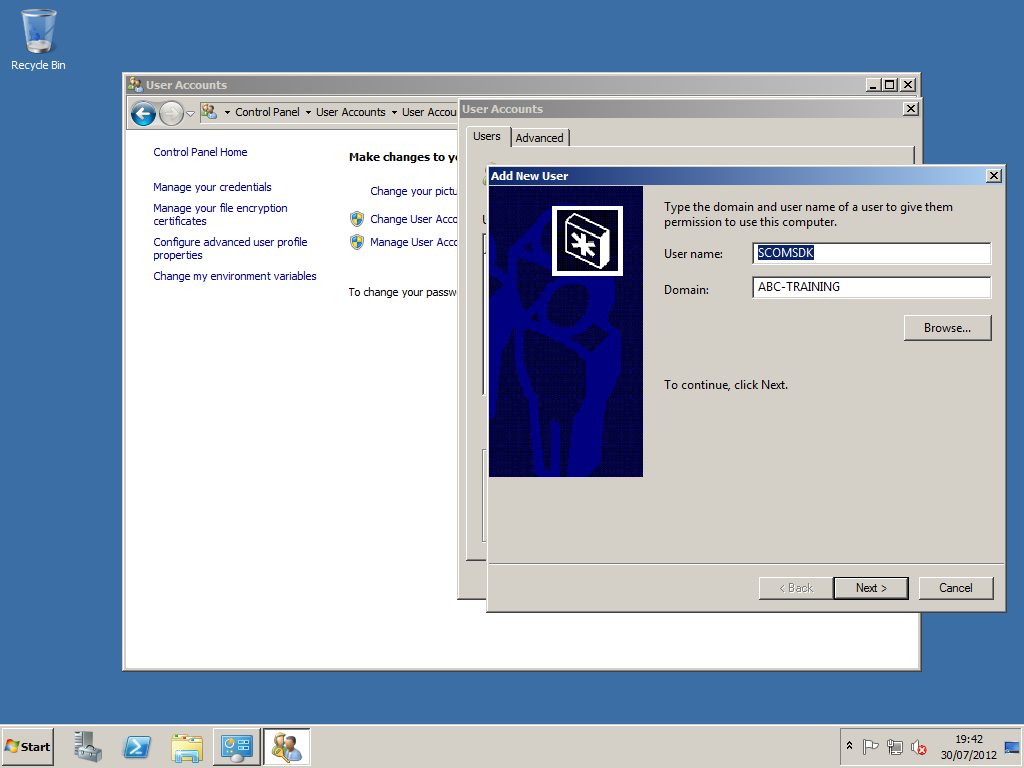
[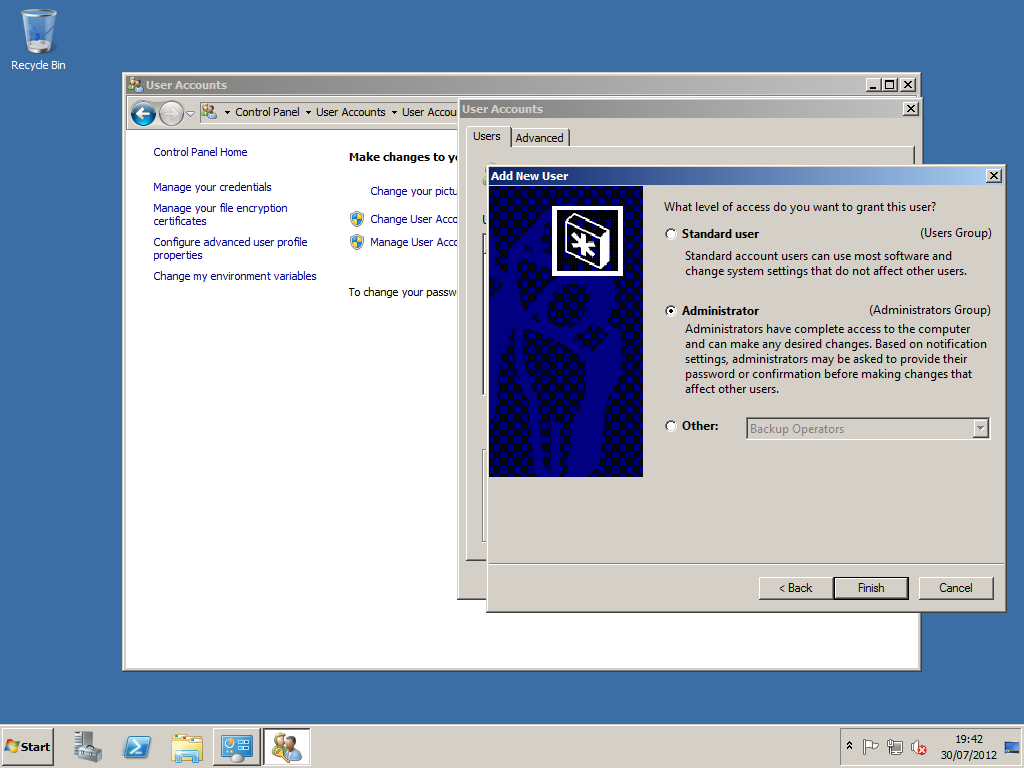
[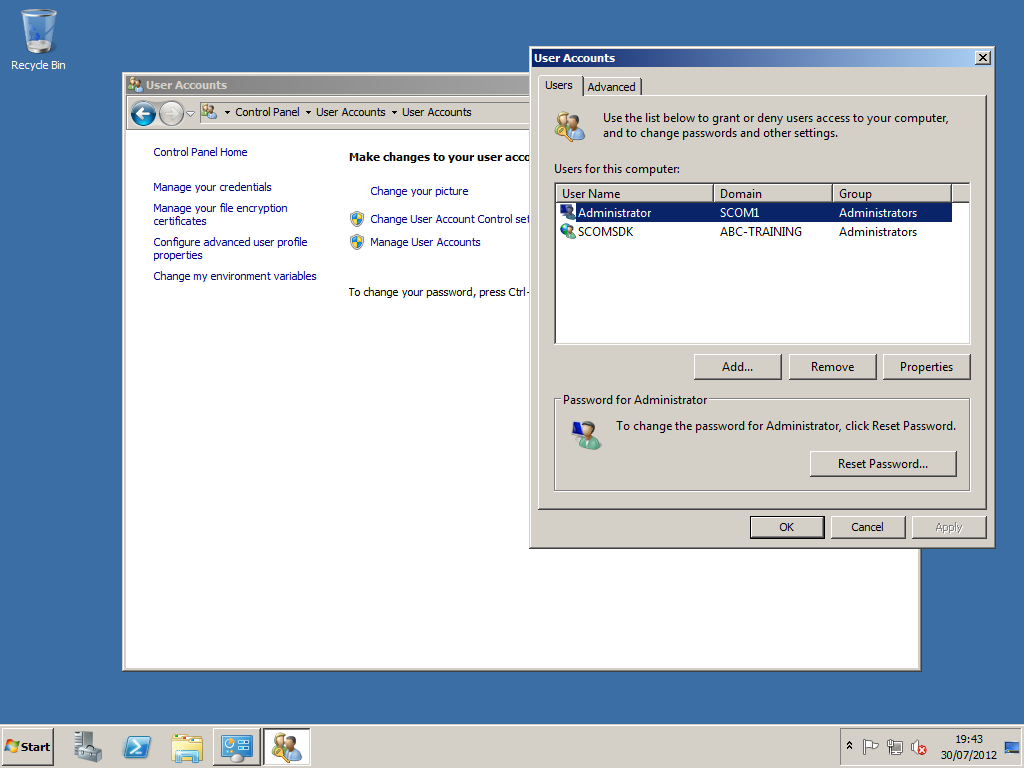
Server Roles & Features:
.NET Framework 3.5.1
[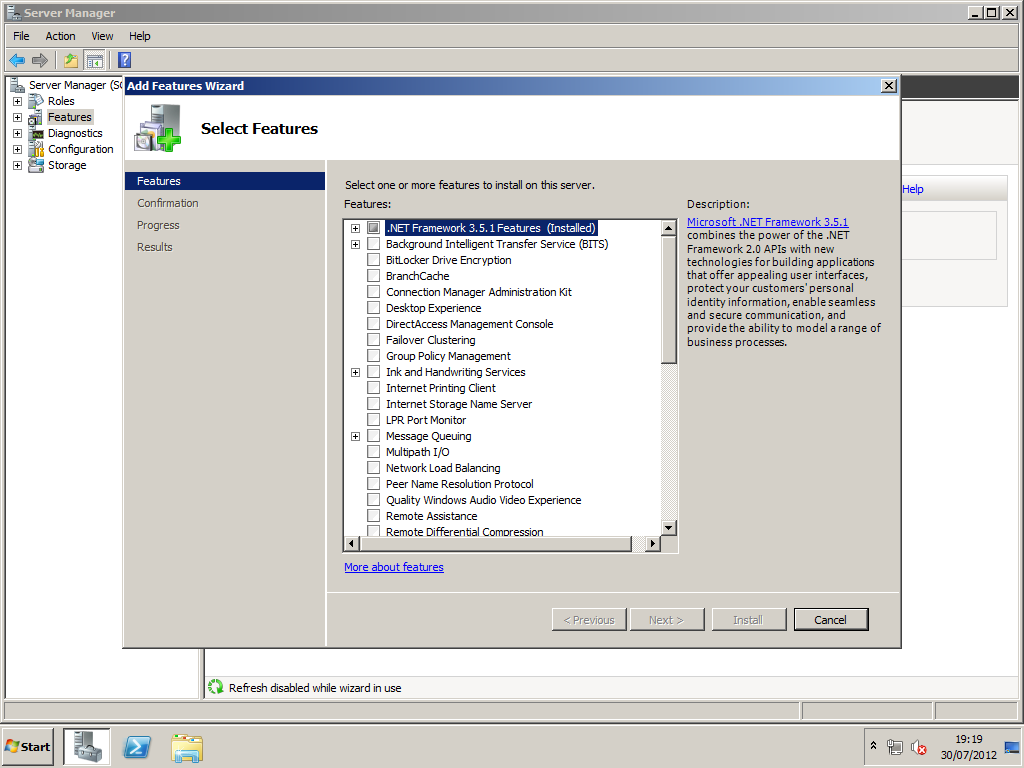
Ensure that the .NET Framework 3.5.1 feature is installed.
IIS Role Installation
You can install this role using PowerShell.
Open PowerShell (as an administrator) and run the following:
Import-Module ServerManager
<-->
Add-WindowsFeature NET-Framework-Core,Web-Static-Content,Web-Default-Doc,Web-Dir-Browsing,Web-Http-Errors,Web-Http-Logging,Web-Request-Monitor,Web-Filtering,Web-Stat-Compression,Web-Mgmt-Console,Web-Metabase,Web-Asp-Net,Web-Windows-Auth -Restart
[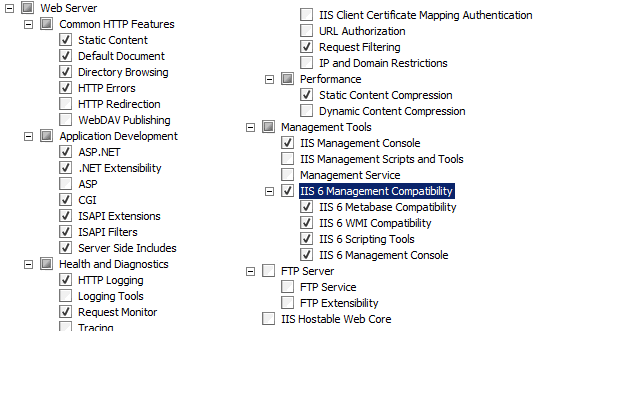
Install the .NET Framework 4 – Download
Install Microsoft Report Viewer 2008 SP1 Redistributable Package
Install Hotfix 976898
Installation of the web console requires that ISAPI and CGI Restrictions in IIS be enabled for ASP.NET 4. To enable this, select the web server in IIS, and then double-click ISAPI and CGI Restrictions. Select ASP.NET v4.0.30319, and then select allow.
ISAPI/ASP.NET errors
If you installed .NET 4.0 as part of your OS build, but then add the IIS role later. You will need to run the following command to resolve issues with ISAPI/ASP.NET. C:WindowsMicrosoft.NETFramework64v4.0.30319>aspnet_regiis.exe -i –enable
cd\windows\Microsoft.NET\Framework64v4.0.30319 C:\windows\Microsoft.NET\Framework64v4.0.30319>aspnet_regiis.exe -i -enable
[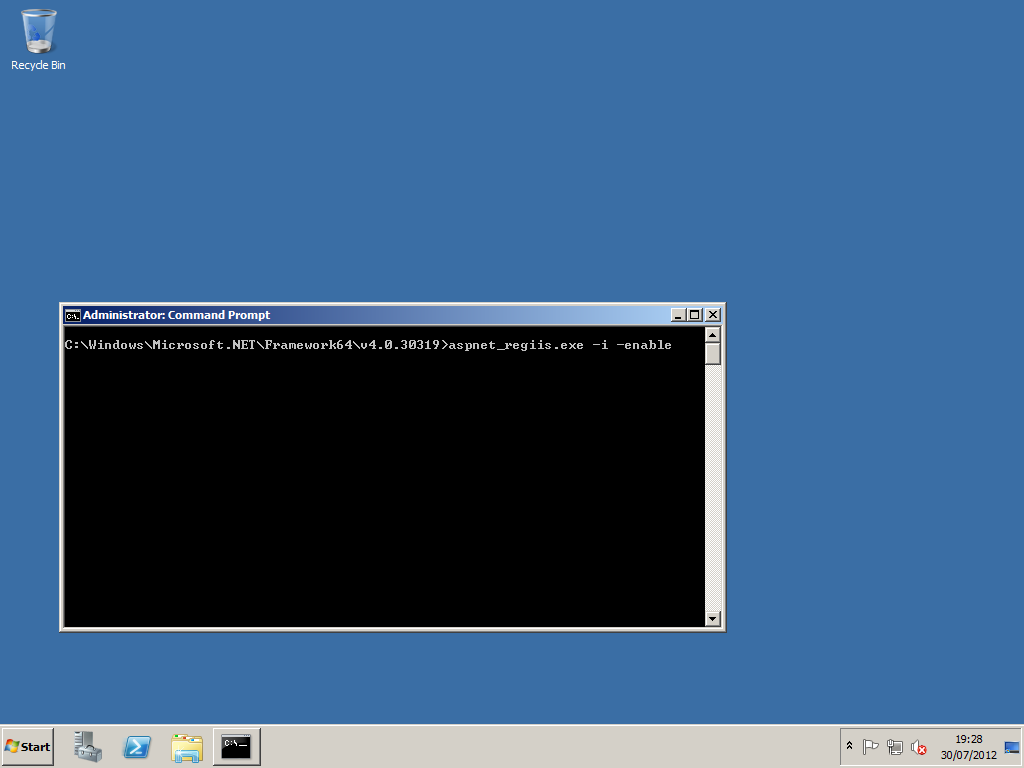
[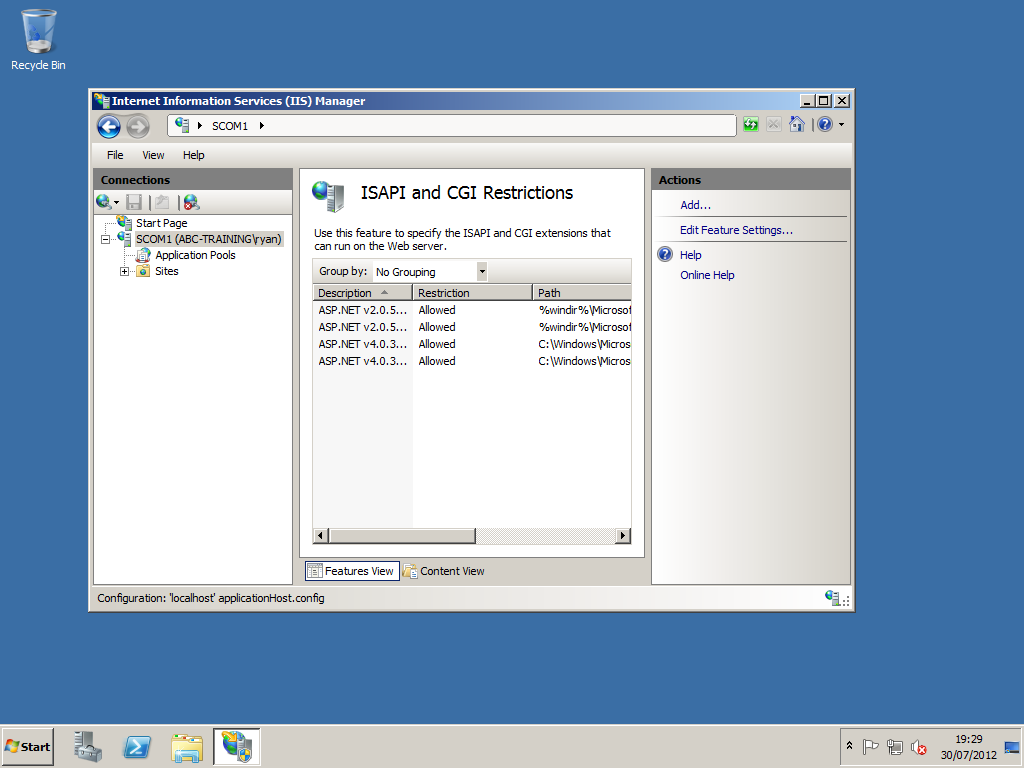
SQL 2008 R2:
Install SQL 2008 R2 with: SSRS, Full Text Search and SQL Agent. Ensure you set the SQL Agent to automatic. The SQL Agent is required for Application Advisor reports publishing and the Reporting Server option during setup.
[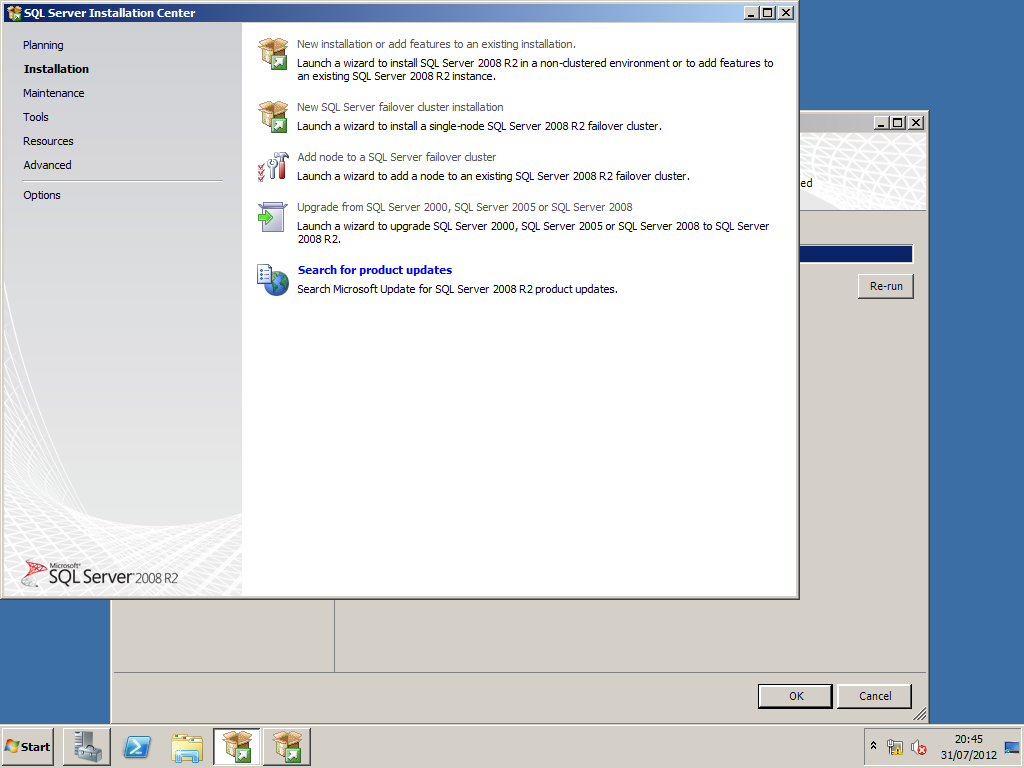
Select New Installation or added features to an existing installation.
[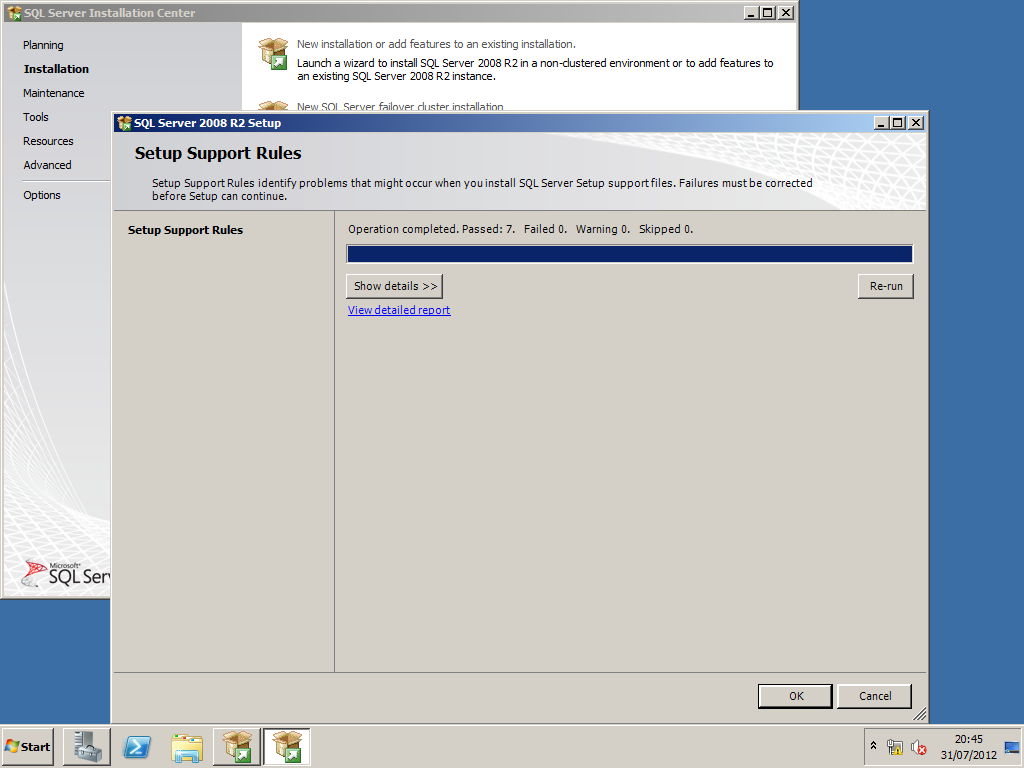
[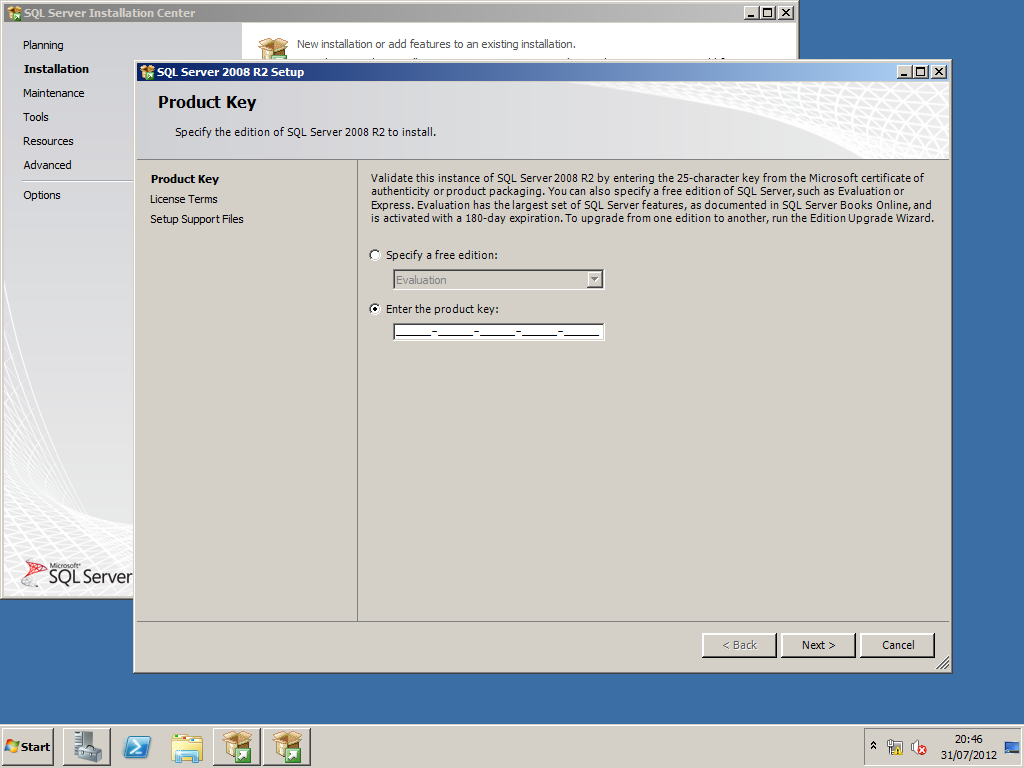
[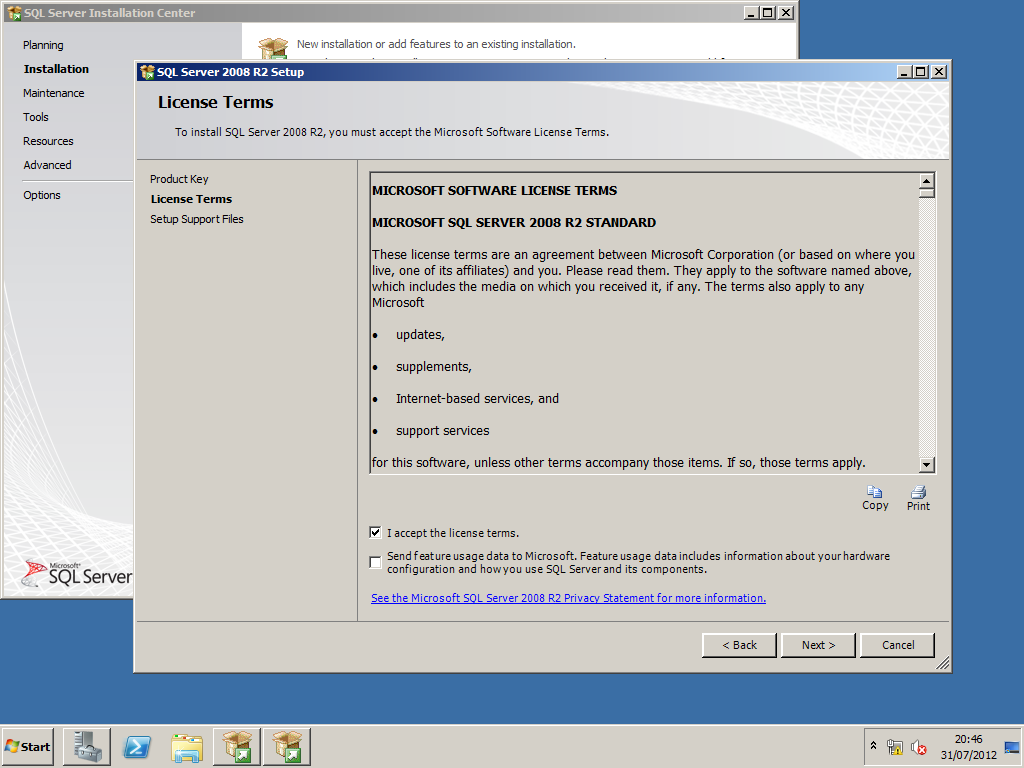
[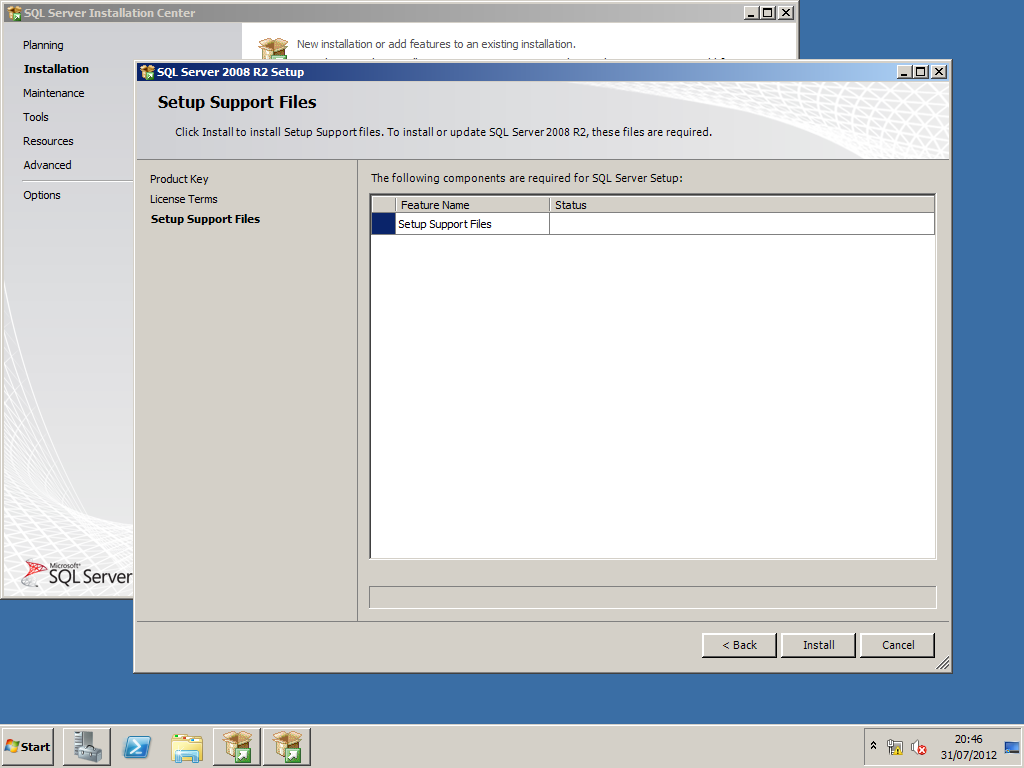
[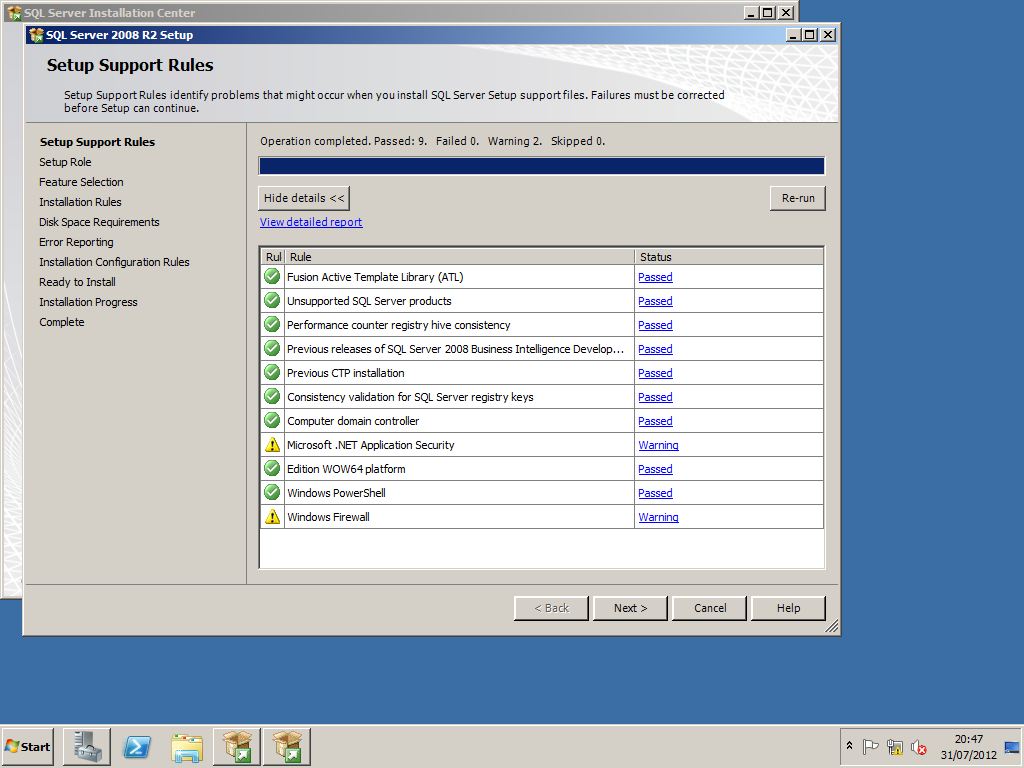
[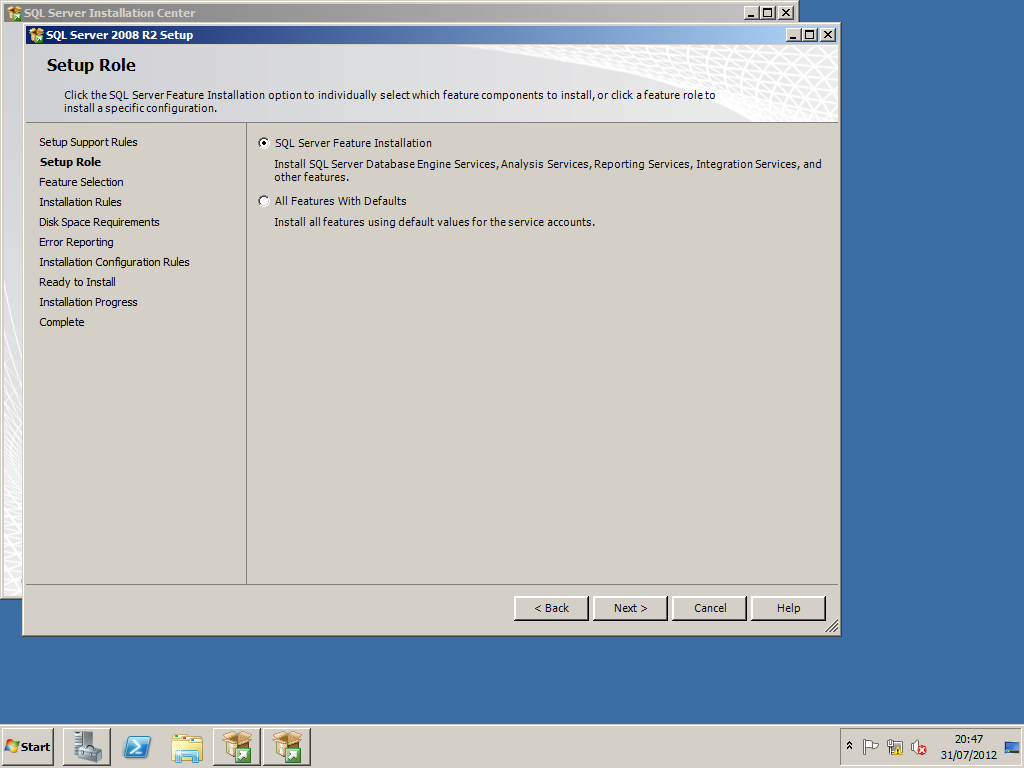
[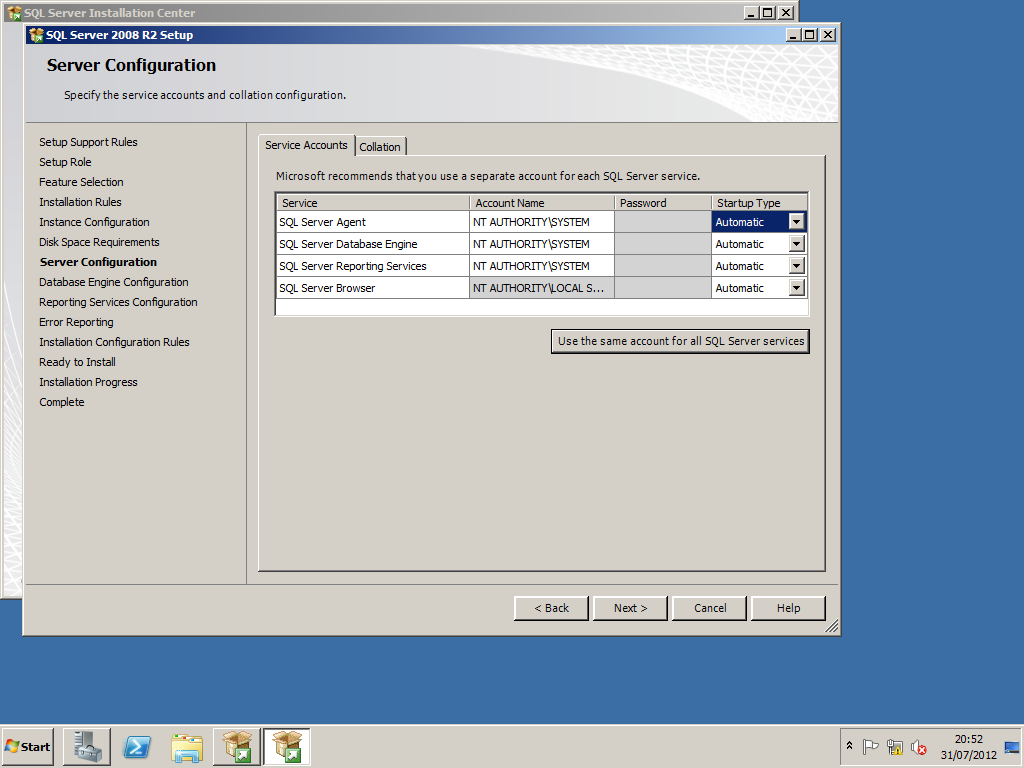
[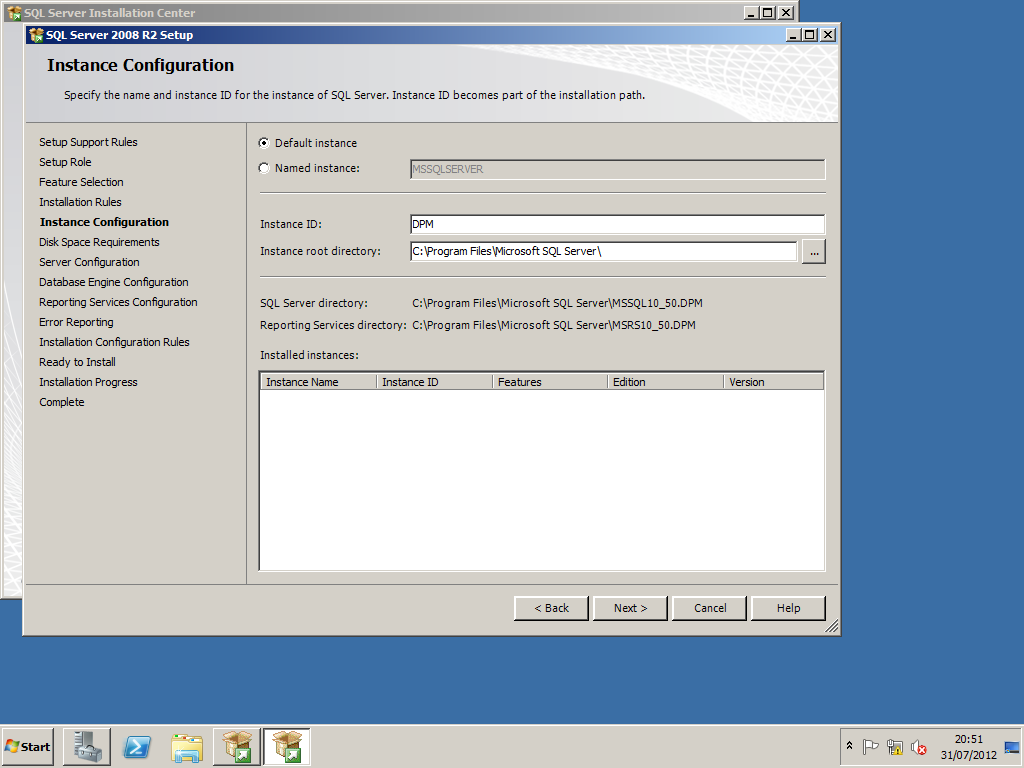
[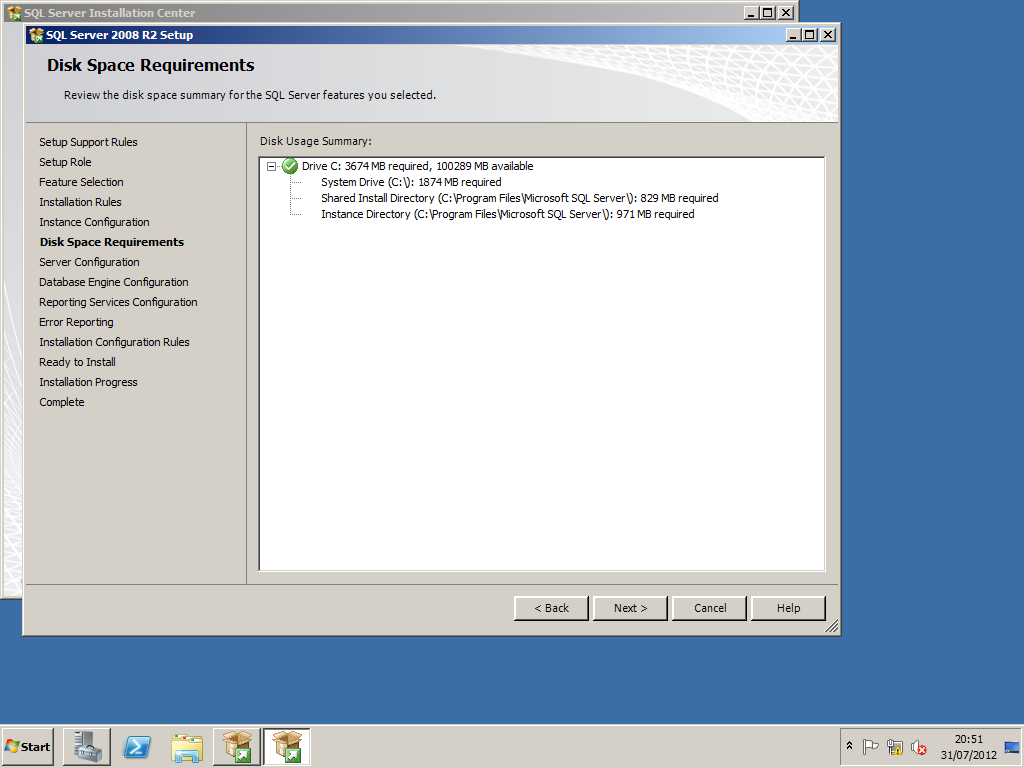
[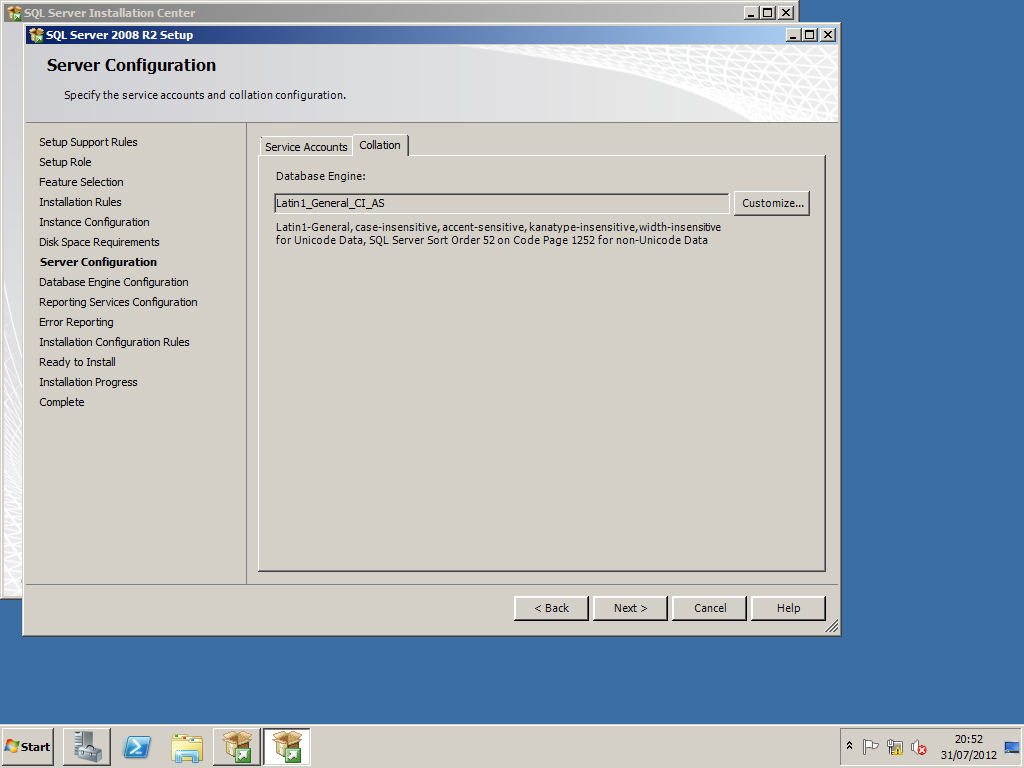
[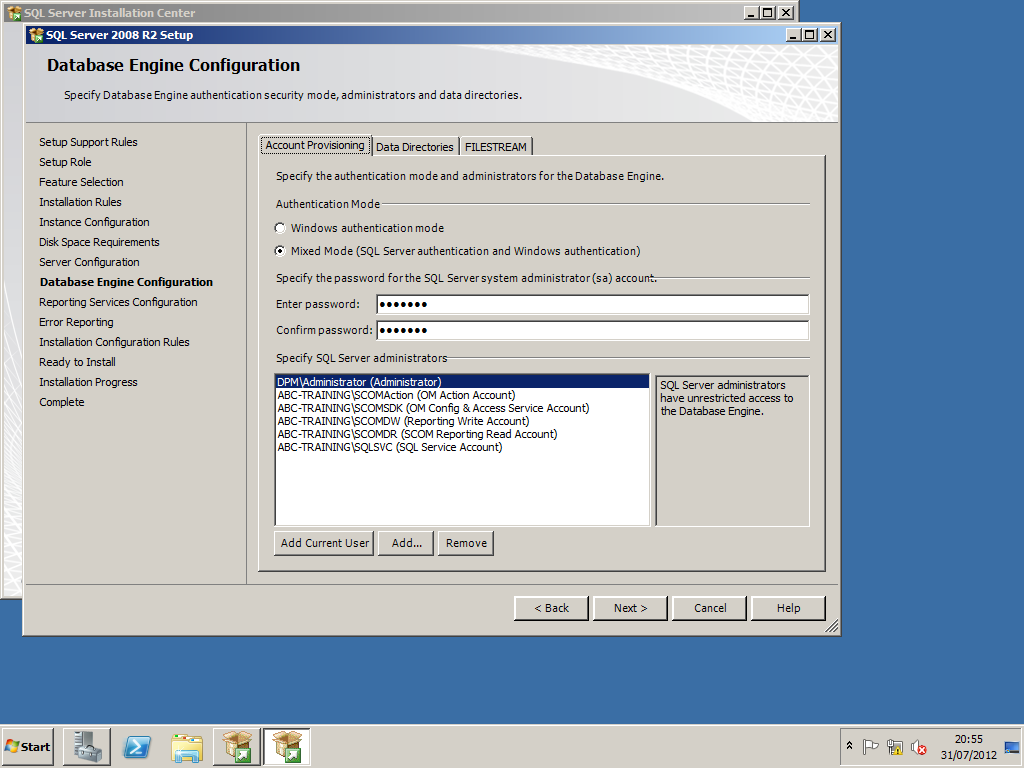
[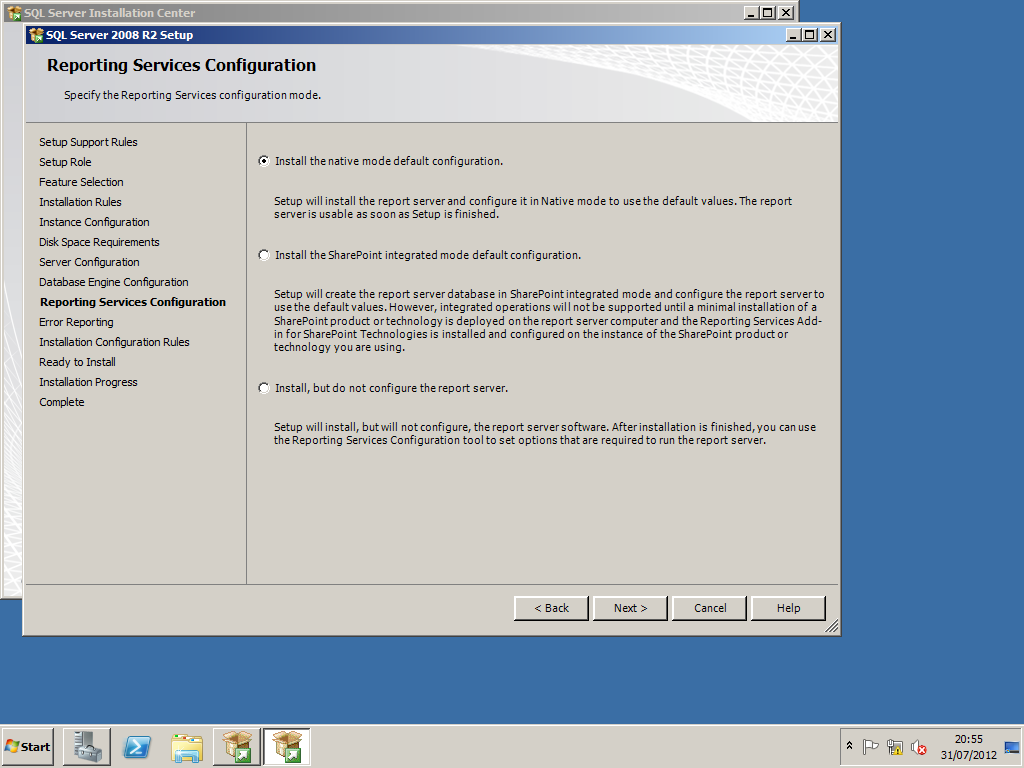
Ensure that all startup types are set to automatic and set the use the same account for all SQL Server services to NT AuthoritySYSTEM
[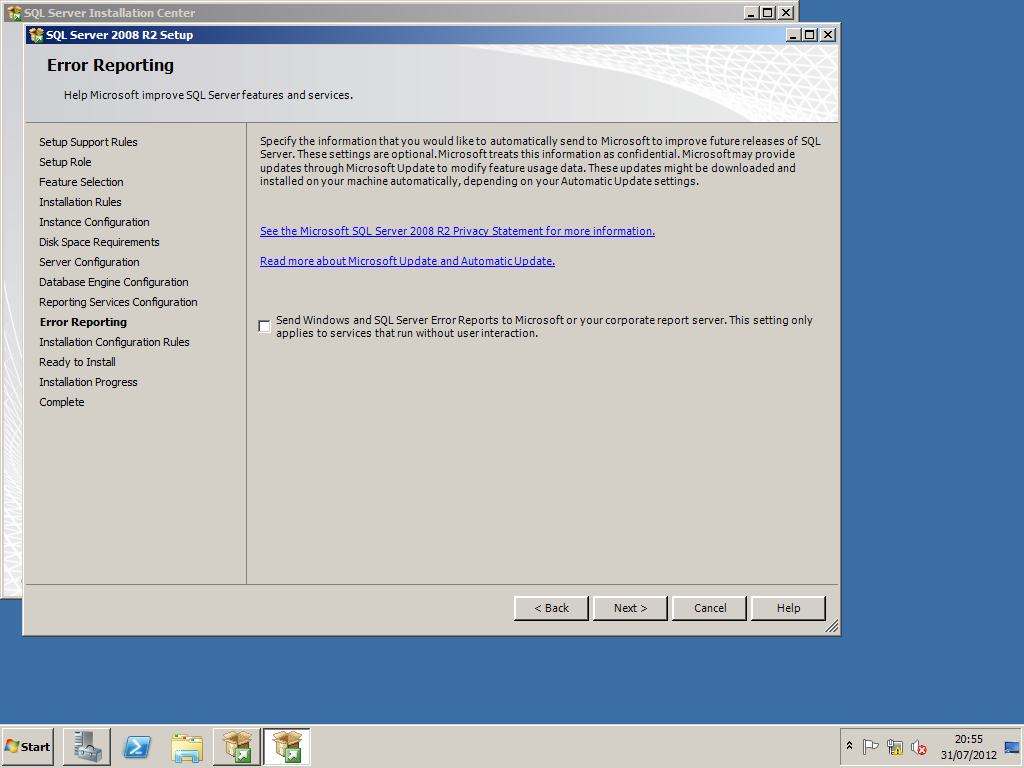
Set the SQL server collation to SQL_Latin1_General_CP1_CI_AS.
[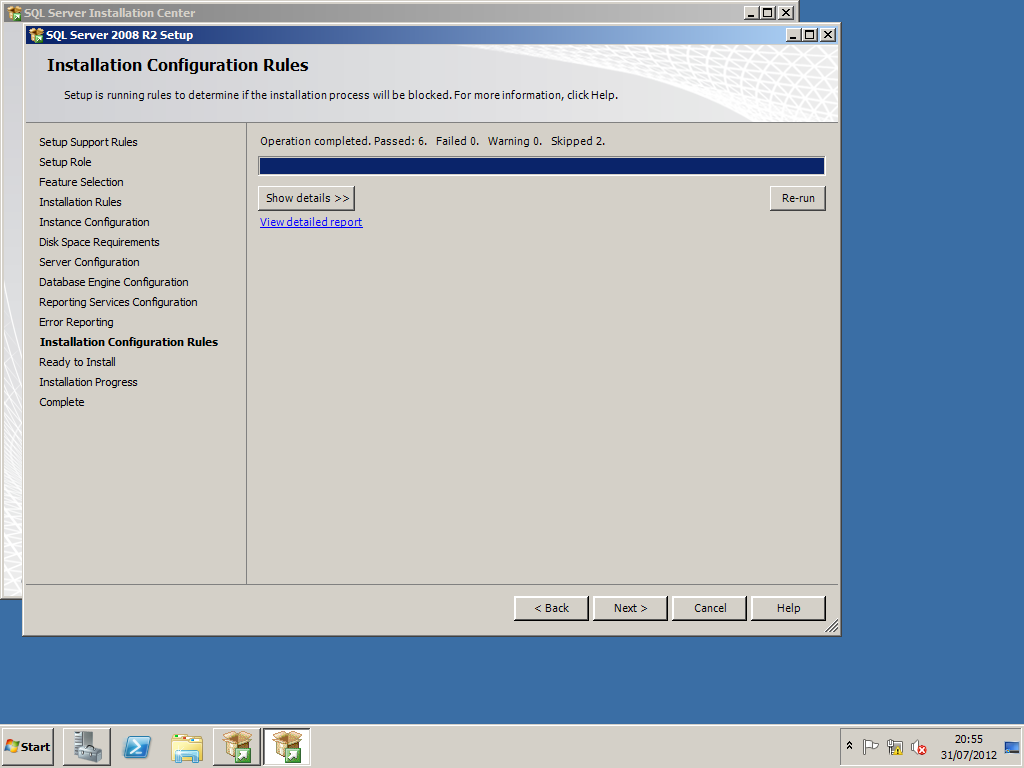
[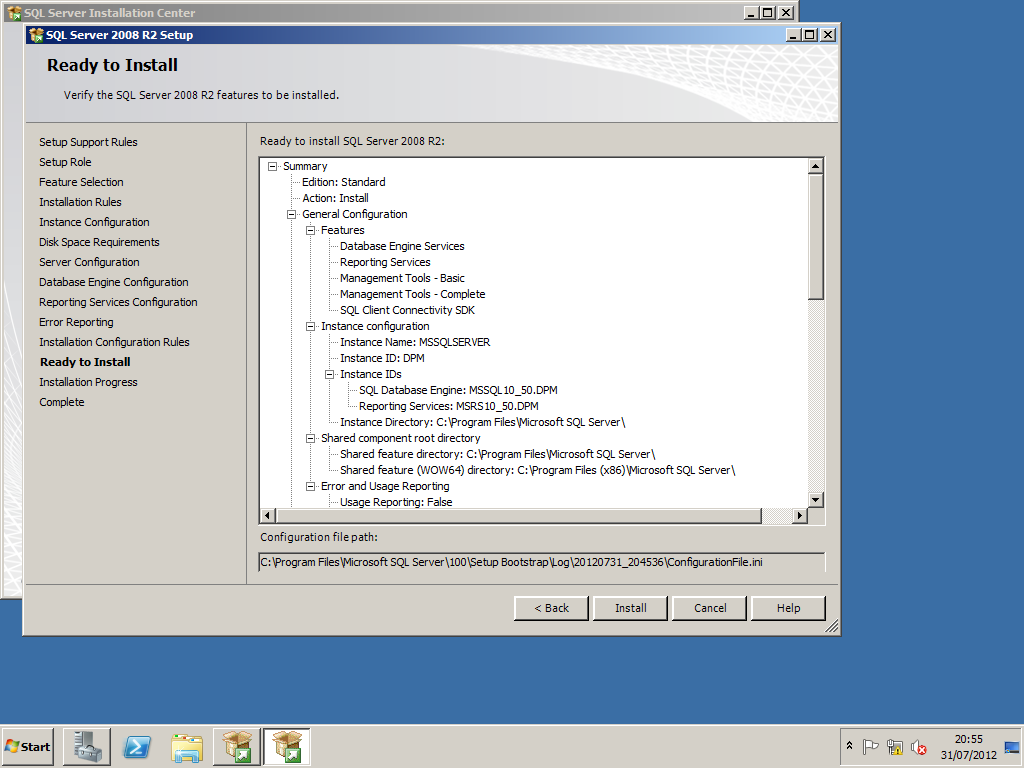
[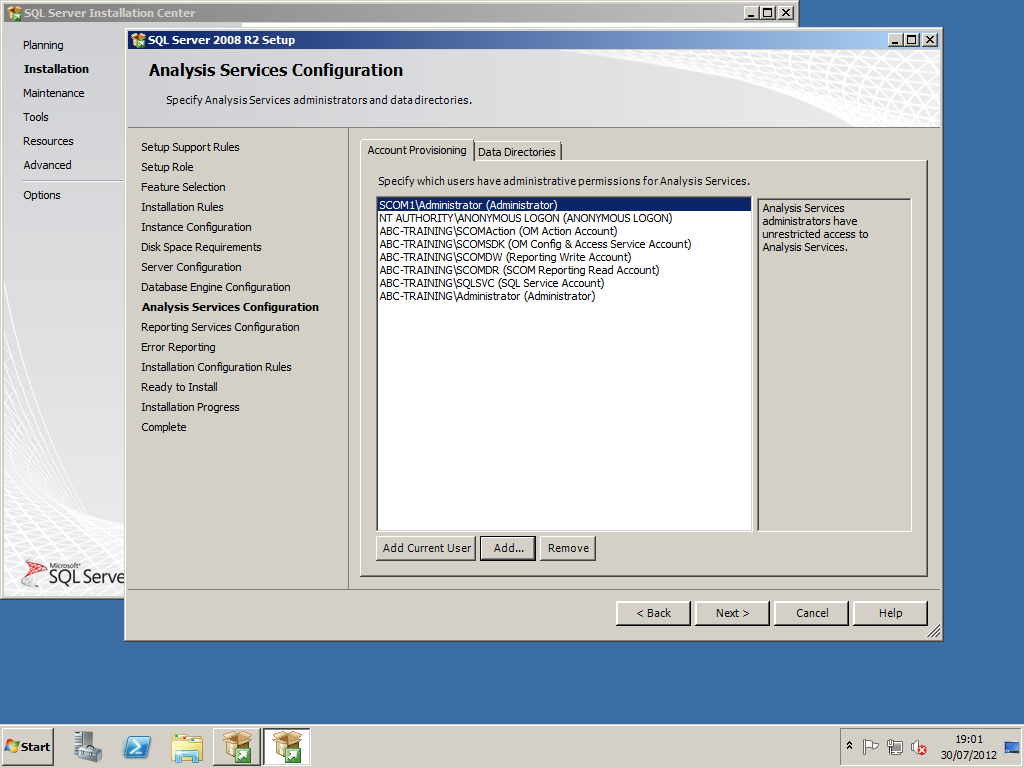
[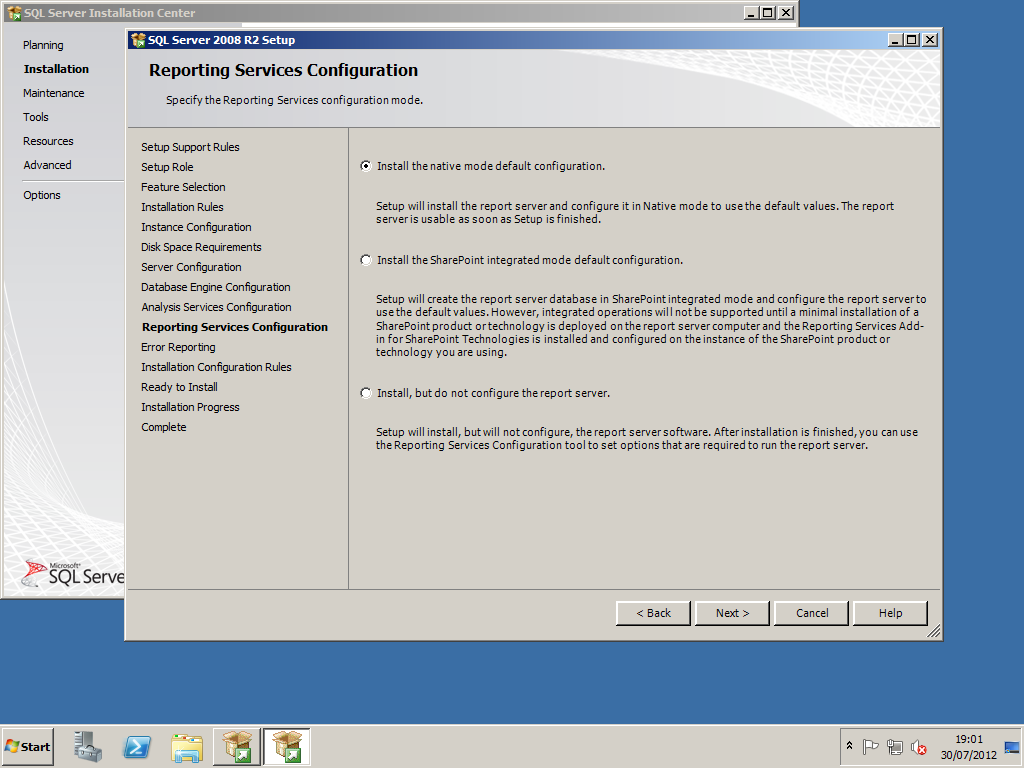 [
[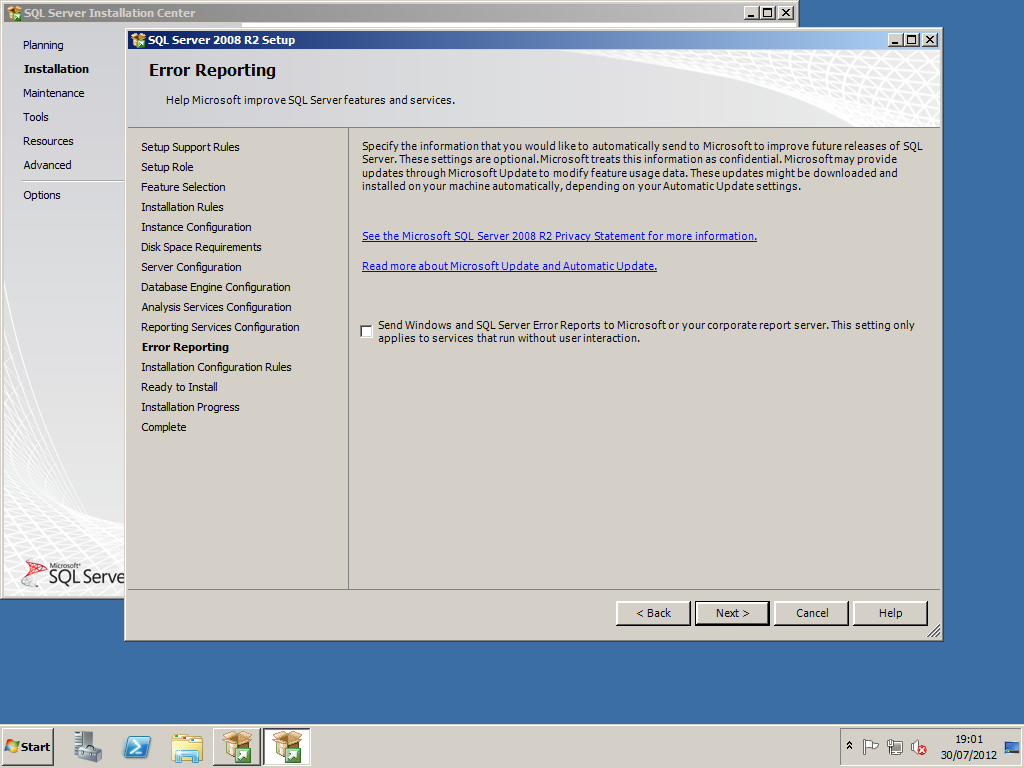
[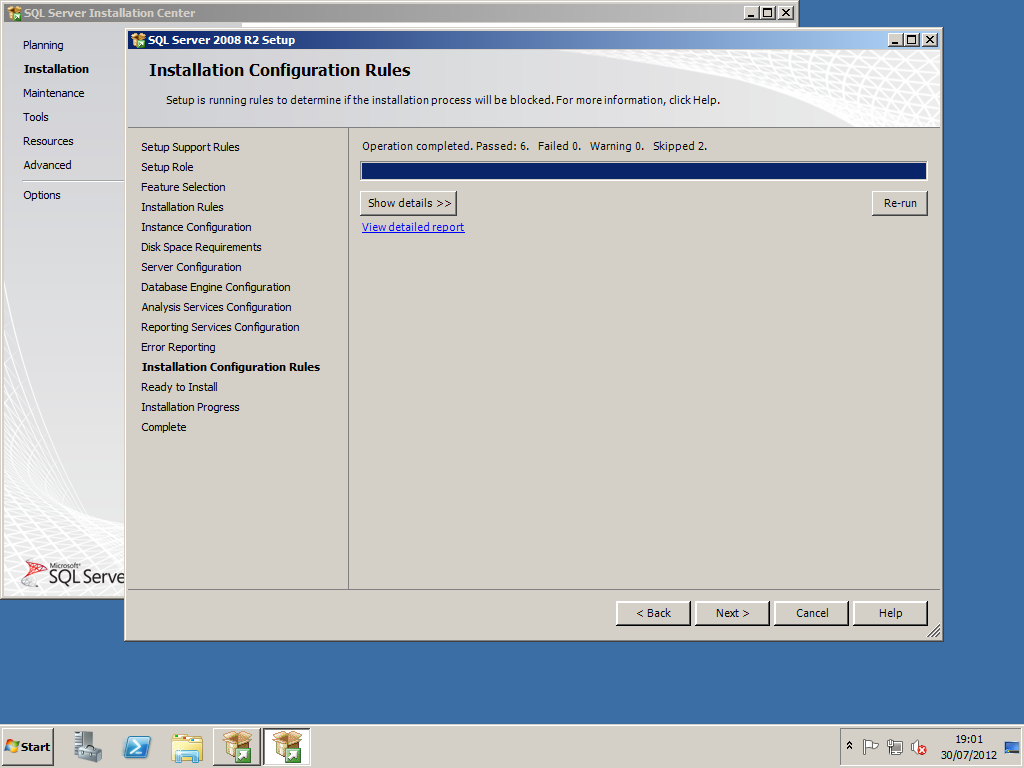
[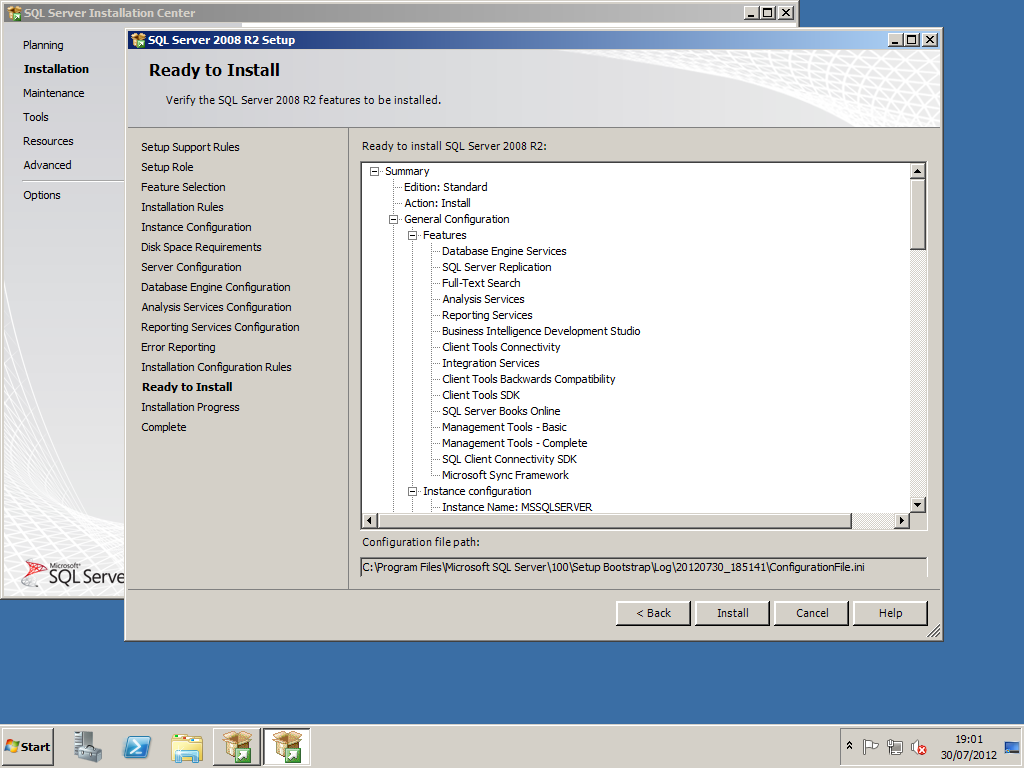
[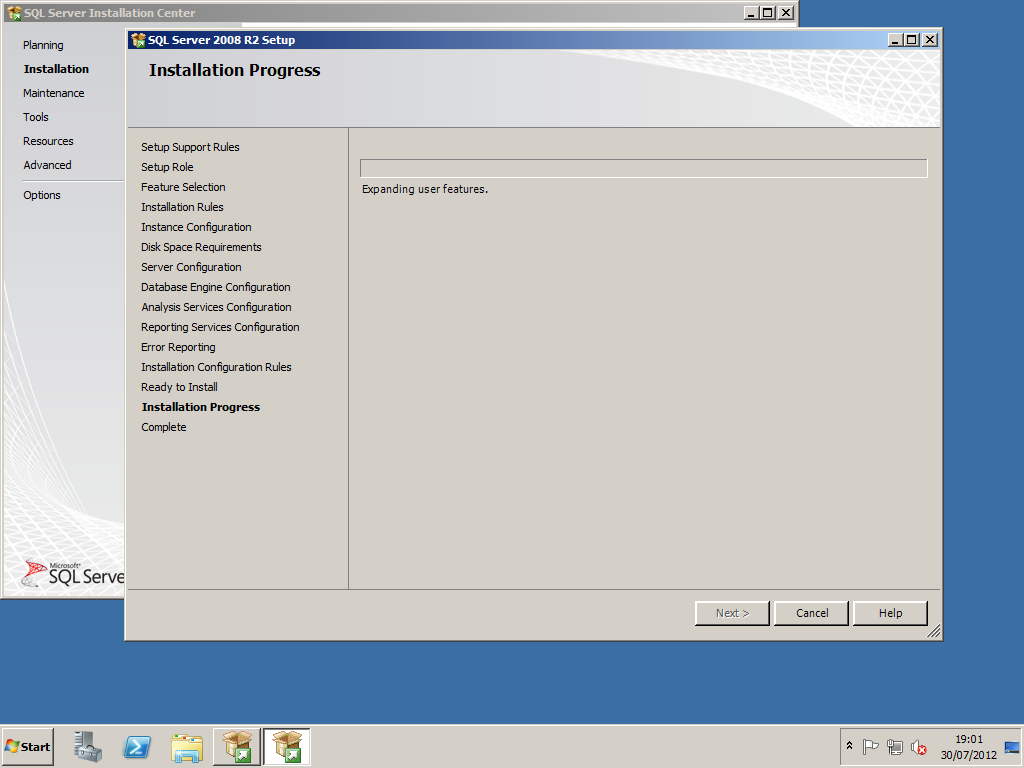
[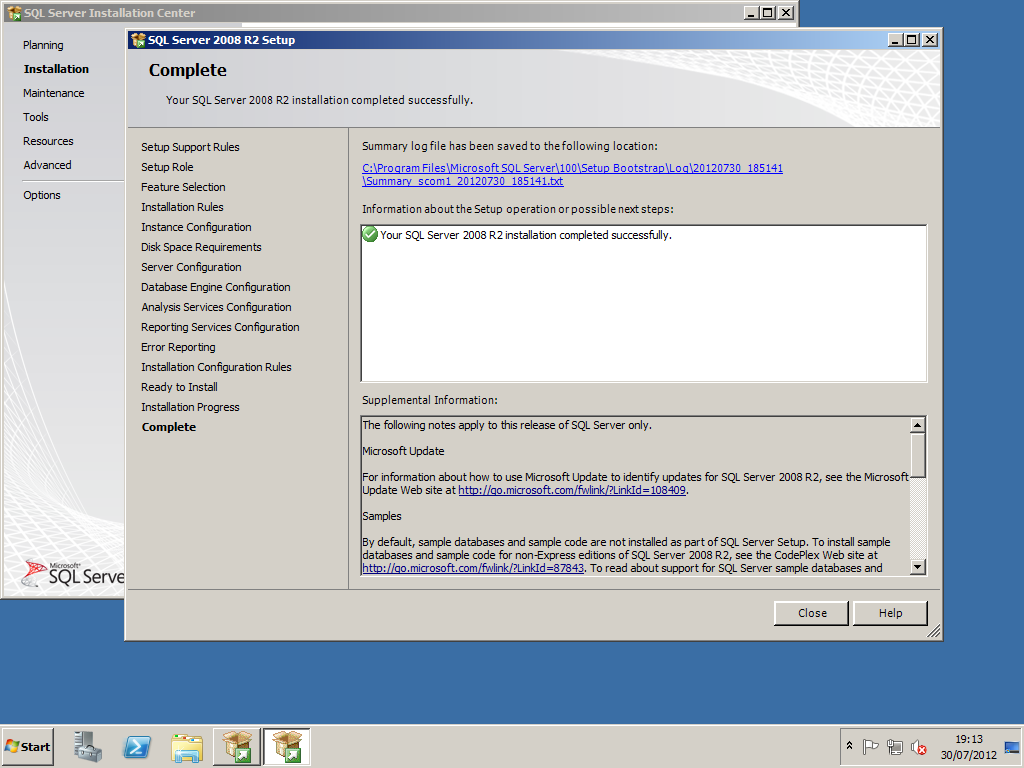
Ensure that Named Pipes is enabled in the SQL Server Configuration Manager.
Operation Manager Installation
[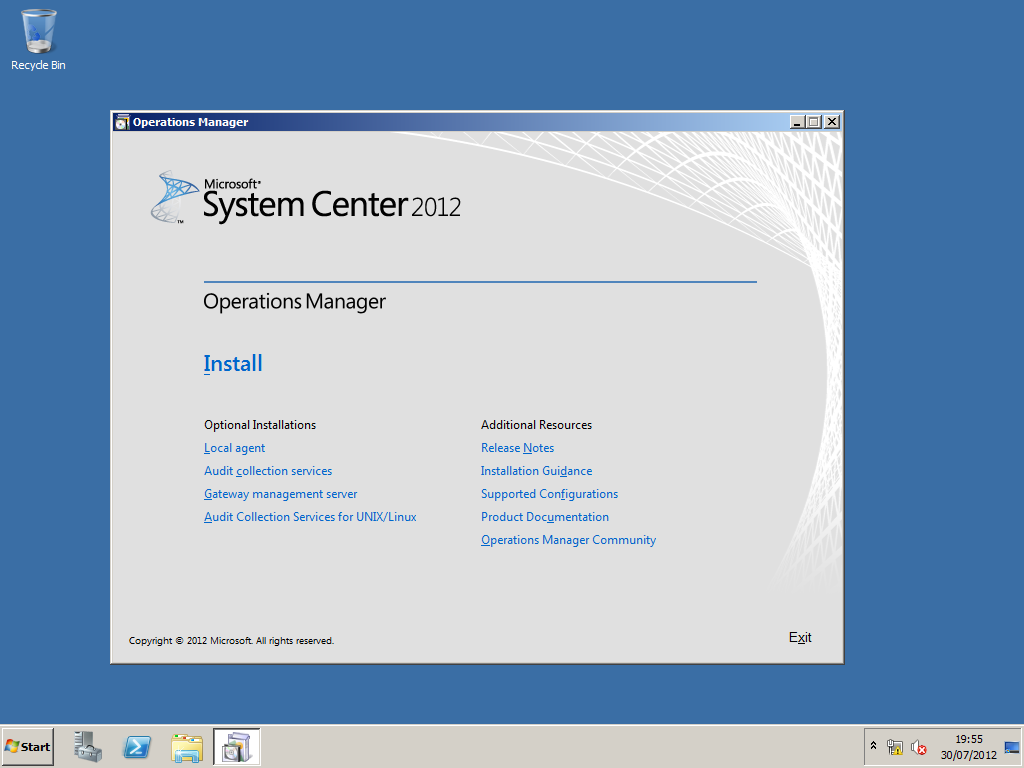
Select the Install option to begin with the SCOM installation.
[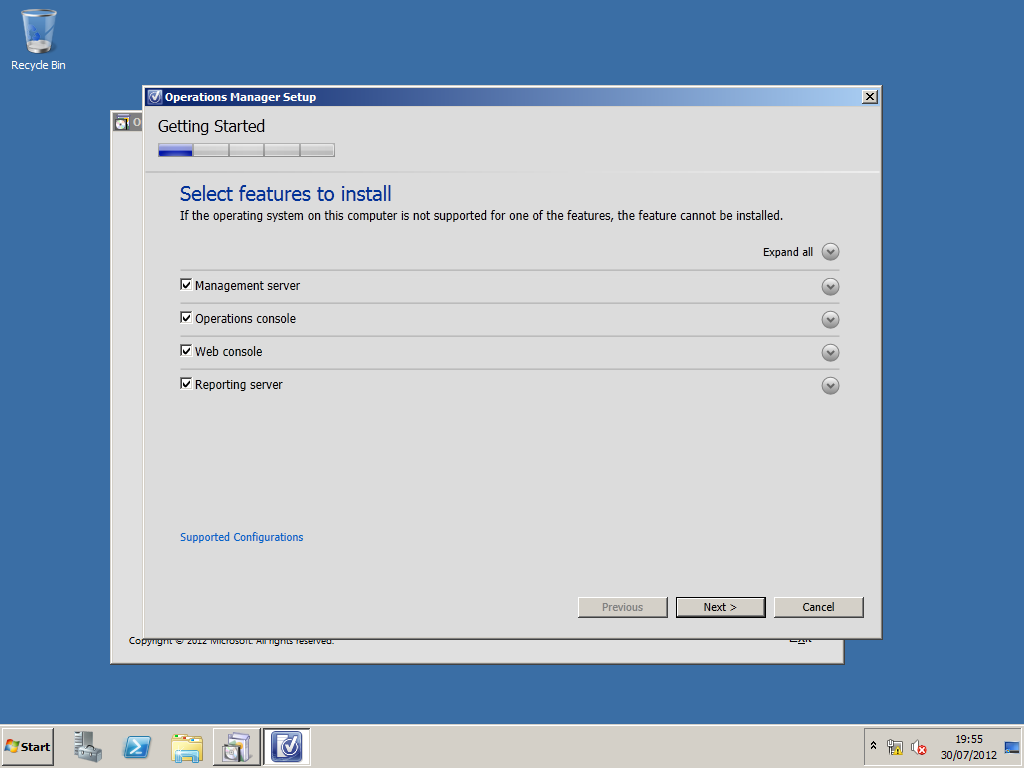
Select all components you would like to install.
Use the default install path.
[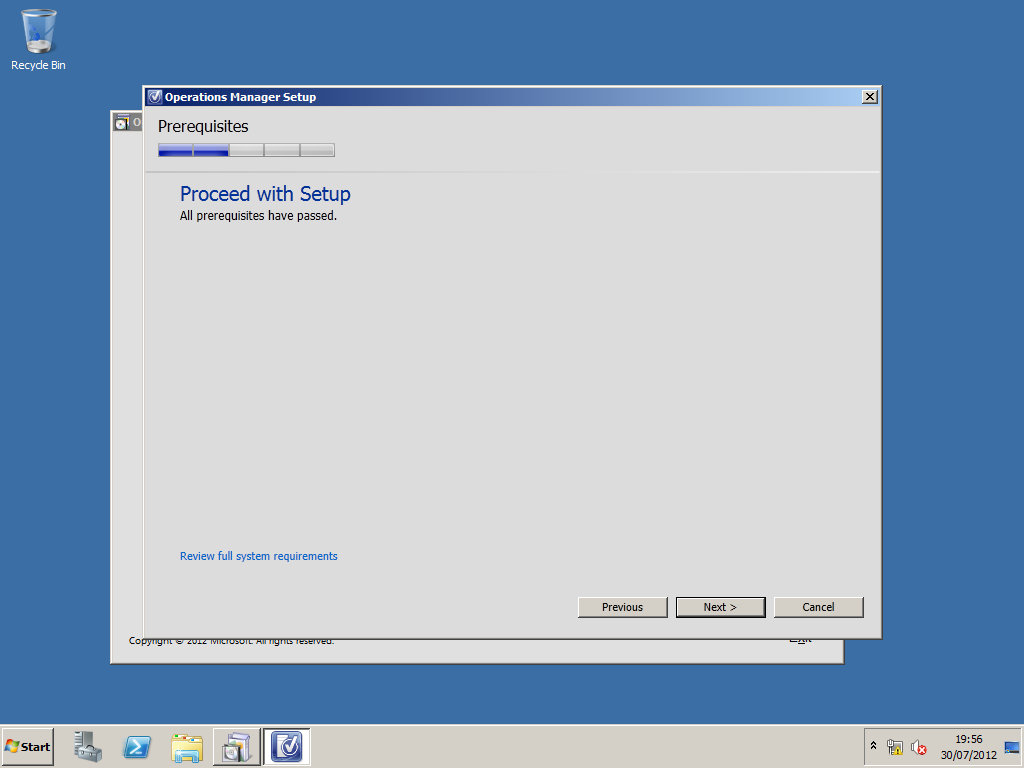
The Installer will run prerequisites for the hardware and software configuration requirements.
[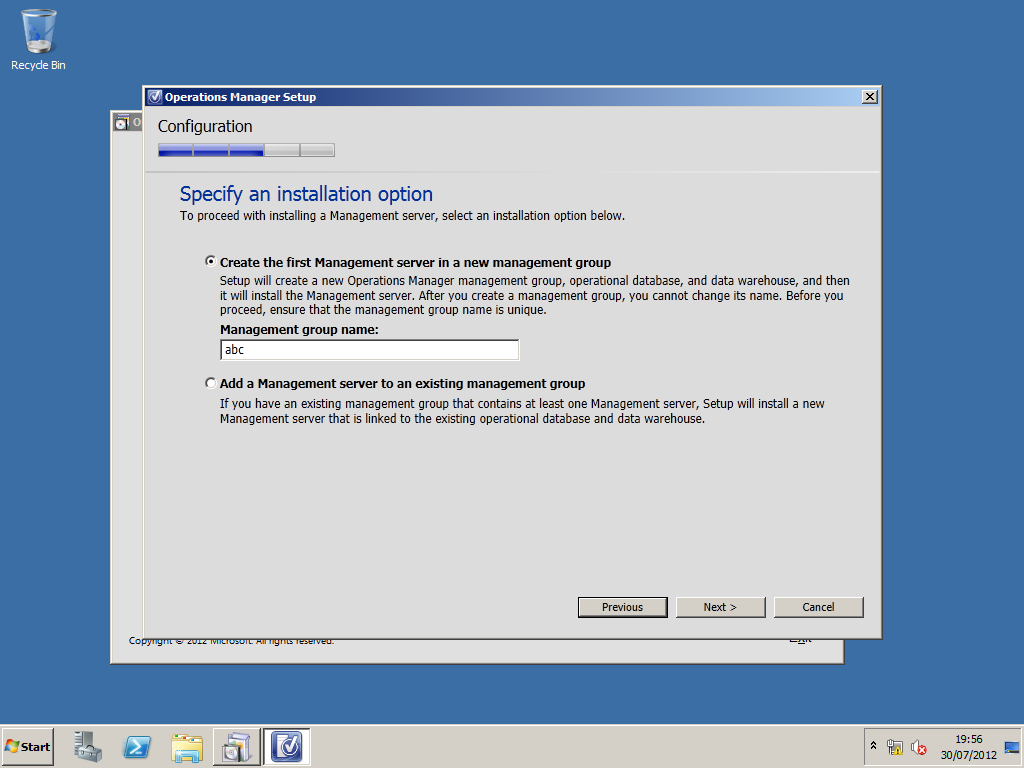
Enter the management group name you would like. You can either add to an existing management group or create a new one.
[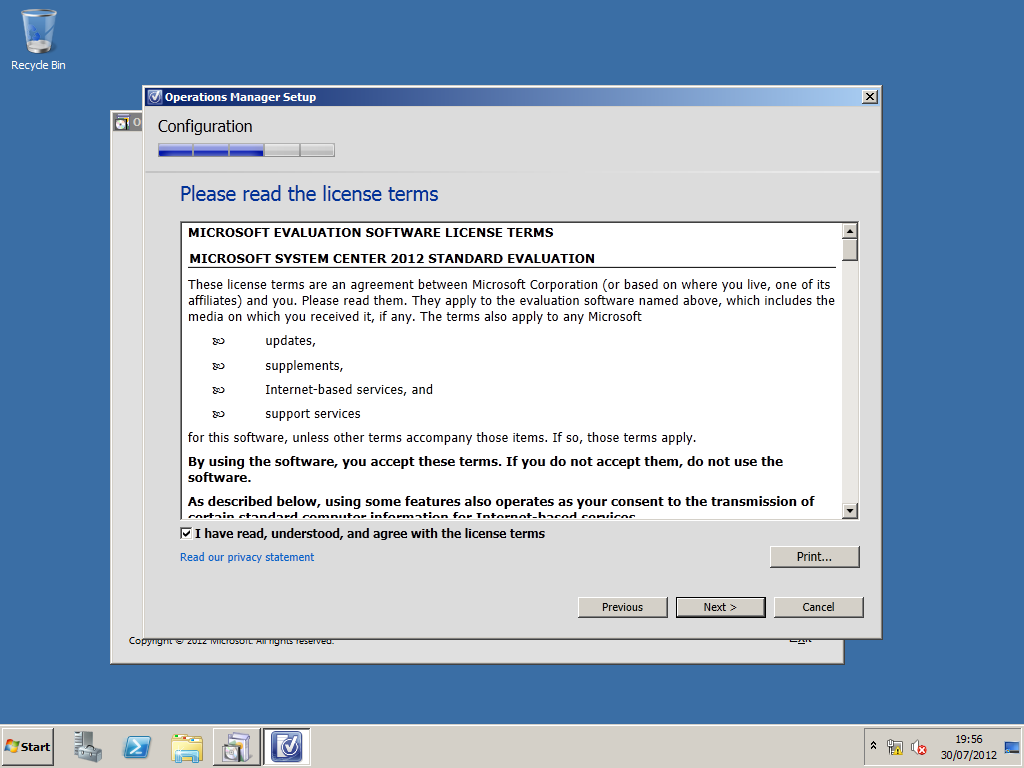
Agree to the terms and conditions.
[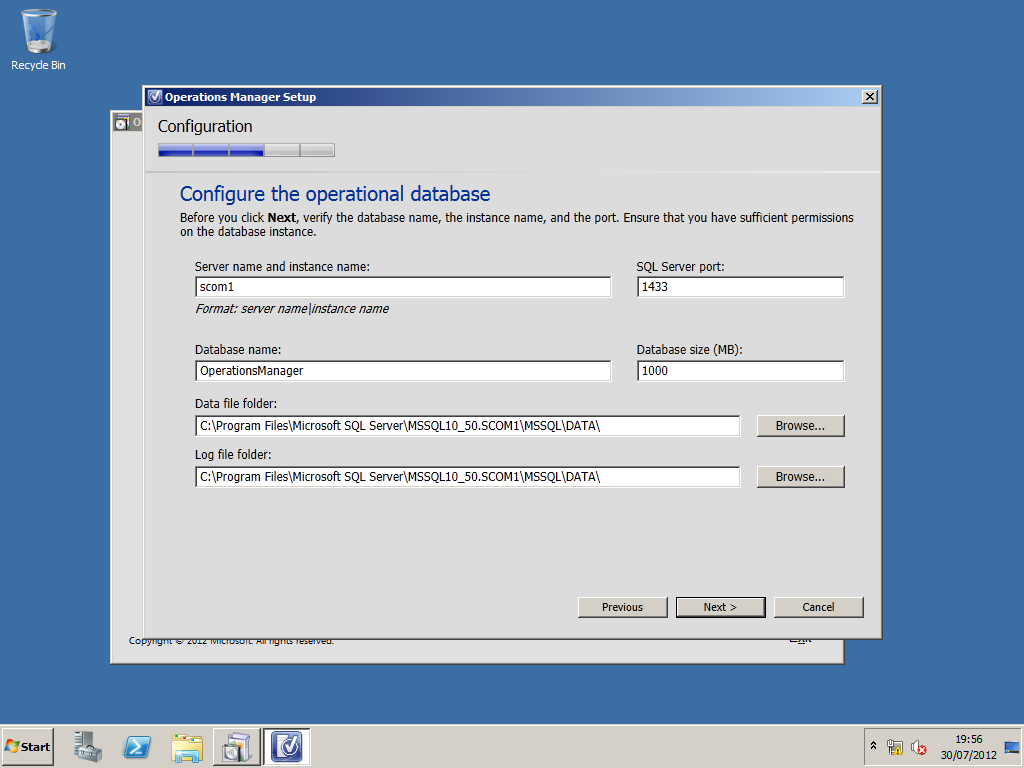
Enter the SQL server name.
The SQL databases are the key core components to Operations Manager as they store the data and It is vital the details you enter are correct.
The SCOM installer uses the Database name of OperationsManager. if you have various instances installed on you SQL server , ensure you put the SQL nameInstance
The database size is set to 1,000 MB and you can change this to suit your environment requirements.
You can also change the Data file folder and the log file folder target address.
[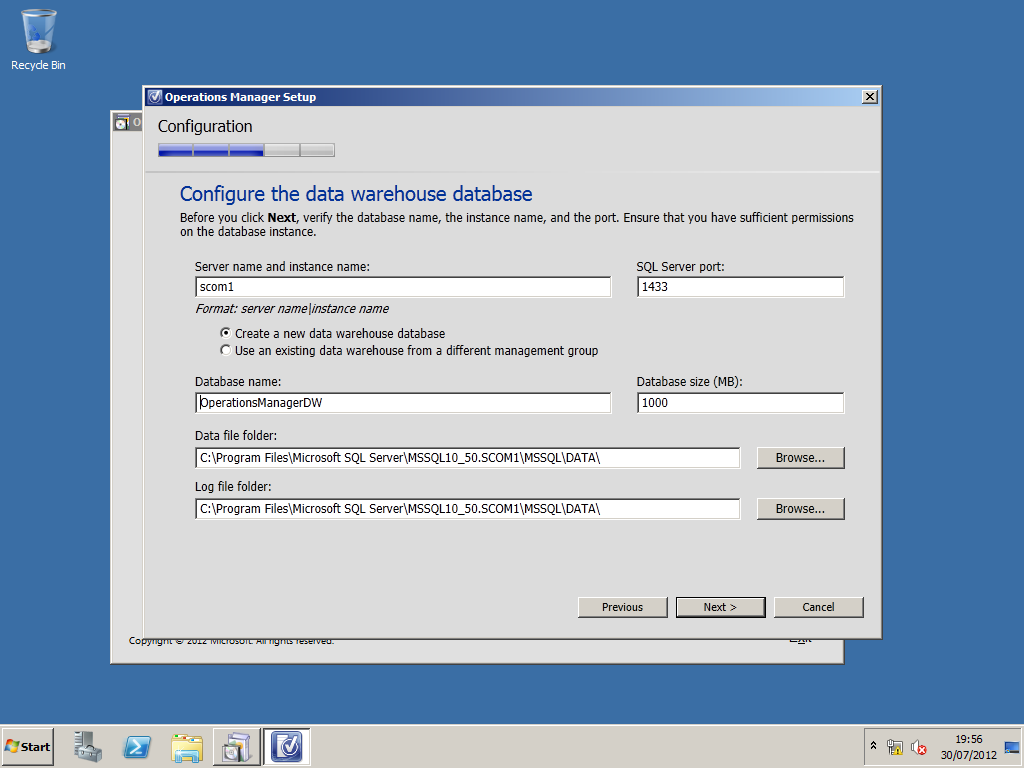
[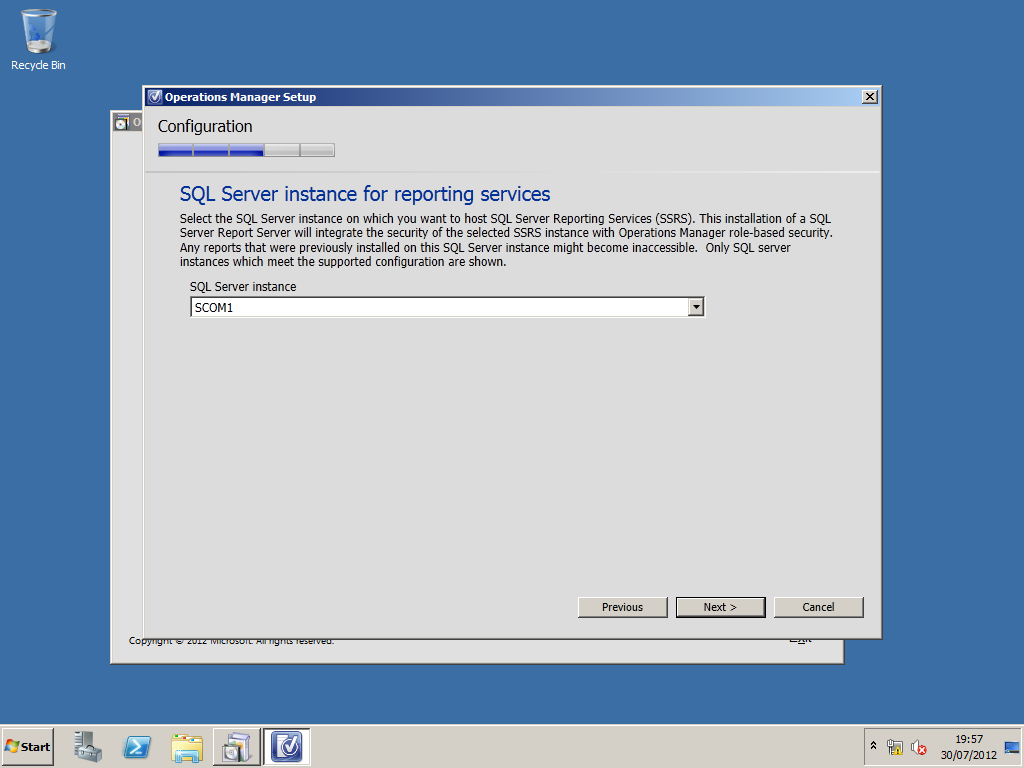
Select the SQL instance for reporting.
[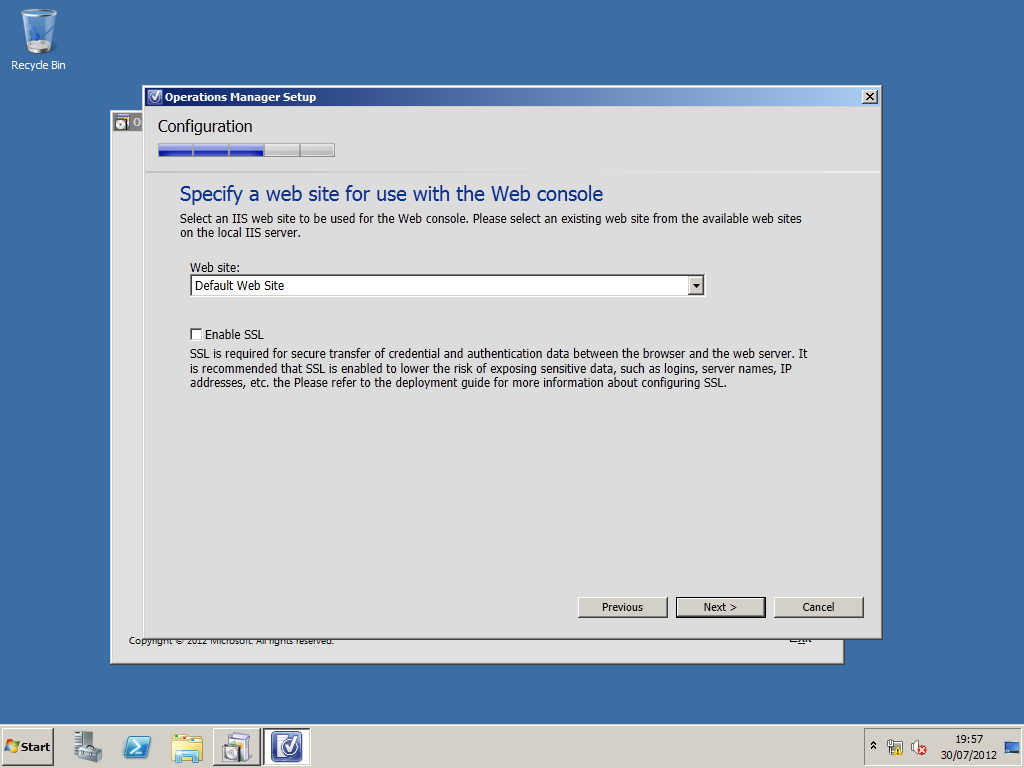
Choose the website and select the Enable SSL if required.
You should enable this feature in a production environment to protect network traffic.
[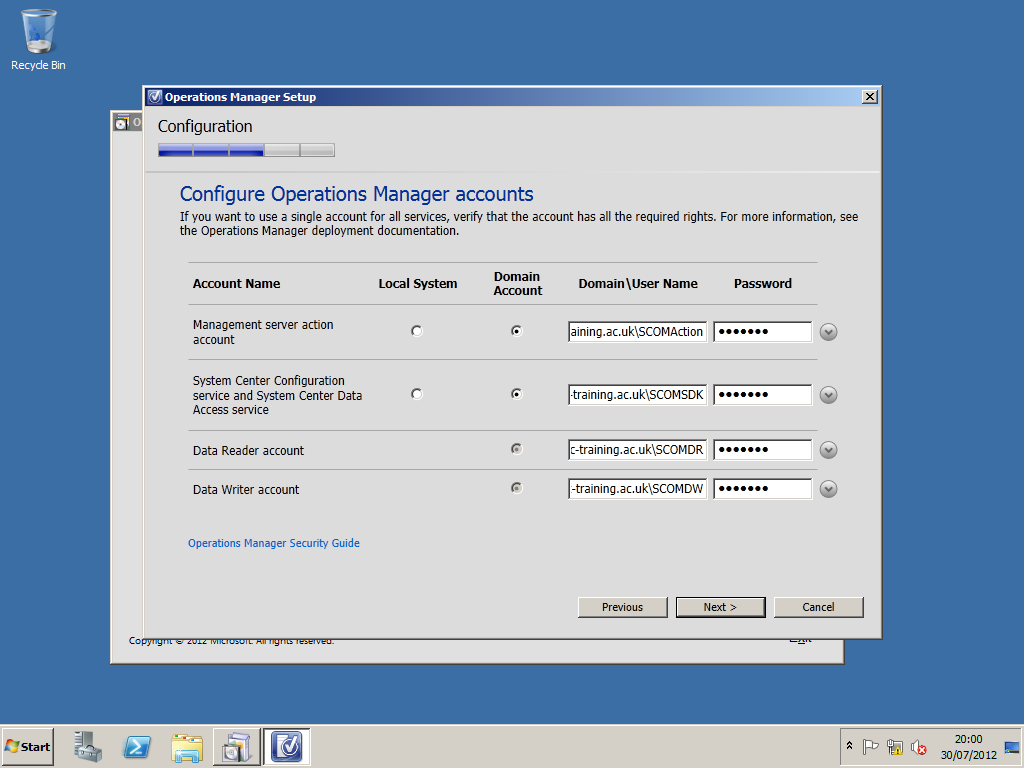
Select Mixed Authentication.
Mixed Authentication
Network Authentication: users have to enter network credentials to login.
Enter the Active Directory service account details.

[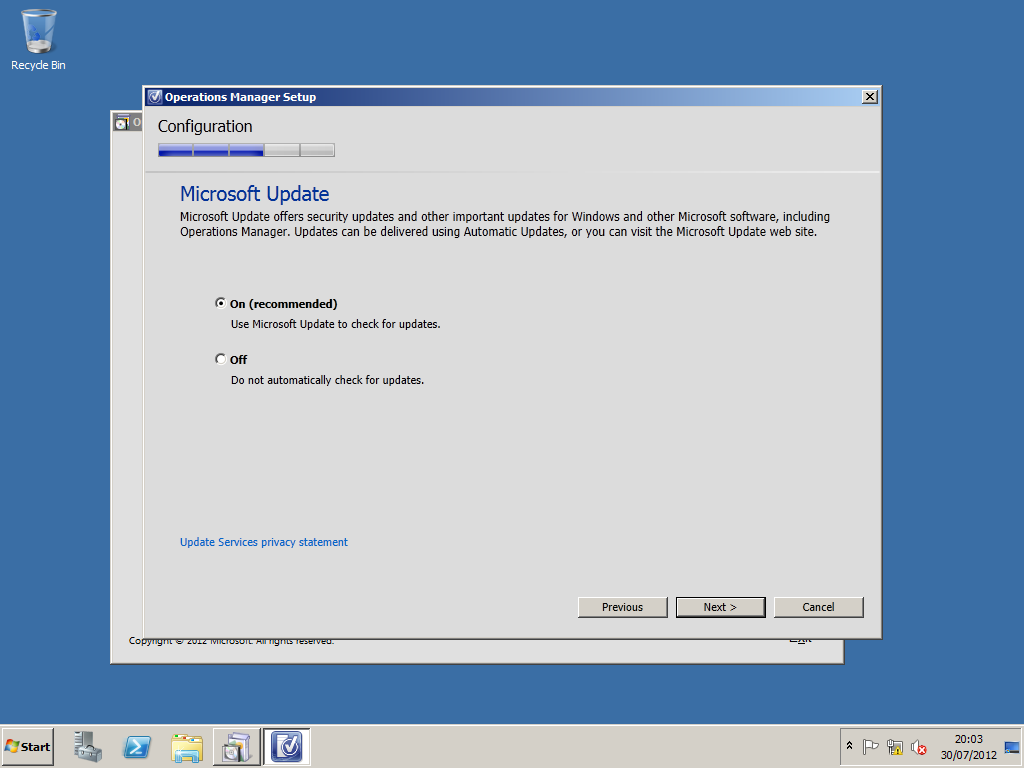
If you do not want to manualy update operations manager it is suggested that you select on.
[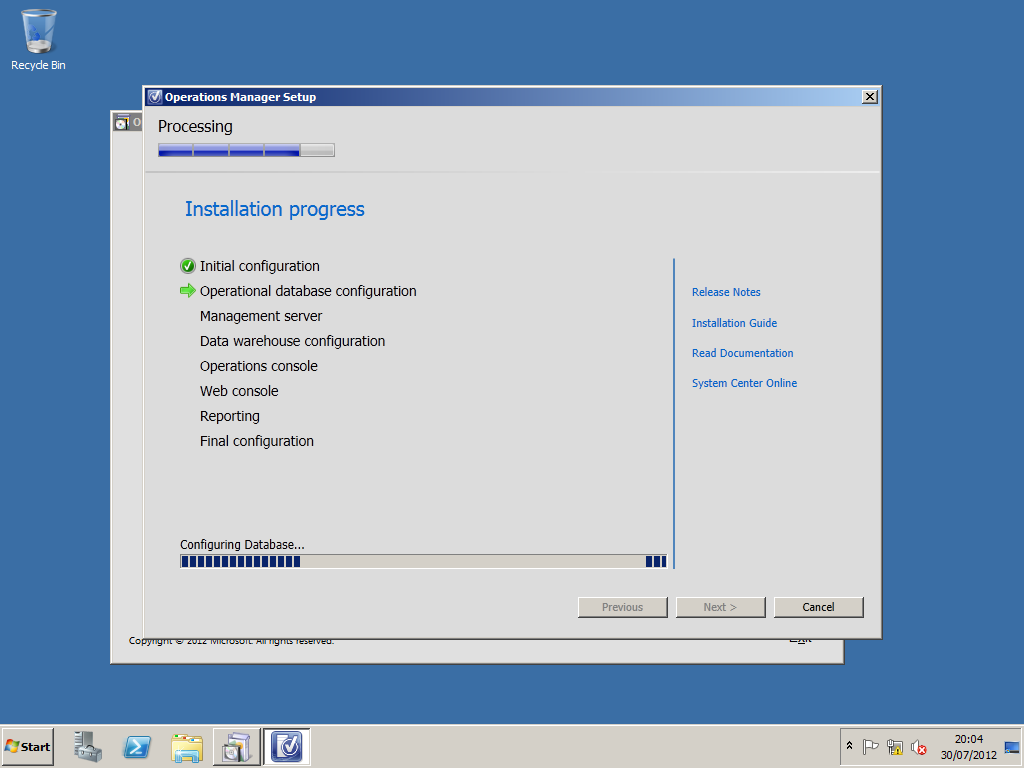
Check the installation summary.
Adding the AD Management Pack
To create an Active Directory Domain Services container for a management group
Open the command window.
At the prompt, type the following:
_Cd\Program Files\System Center 2012\Operations ManagerServer\Momadadmin.exe Messageops System Center abc-training.ac.uk\scomaction abc-training.ac.uk_
Example:
"C:Program FilesSystem Center Operations Manager 2012serverMOMADAdmin.exe" "Message Ops" Domain(account) DomainmessageMOMAdmin account(account) Domain
Run the MOMADAdmin.exe utility from the command line.
Create the "Message Ops" Management Group AD DS container in the AD DS schema root of the Domain. To create the same Management Group AD DS container in additional domains, run MOMADAdmin.exe for each domain.
Add the DomainMessageAdAcct domain user account to the DomainMessageMOMAdmin AD DS security group and assign the security AD DS group the rights necessary to manage the AD DS container.
For more information on creating AD DS containers for managerment groups please see the link below:
How to Create an Active Directory Domain Services Container for a Management Group
[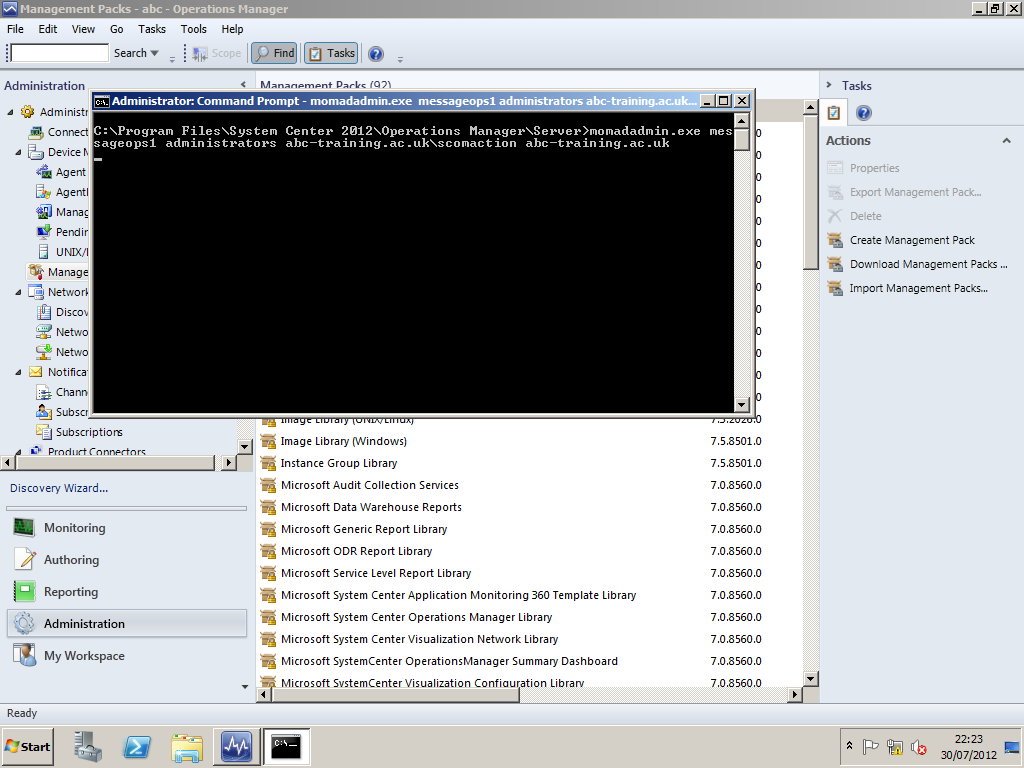
Once the management group is created you then can import the Active Directory management pack.
[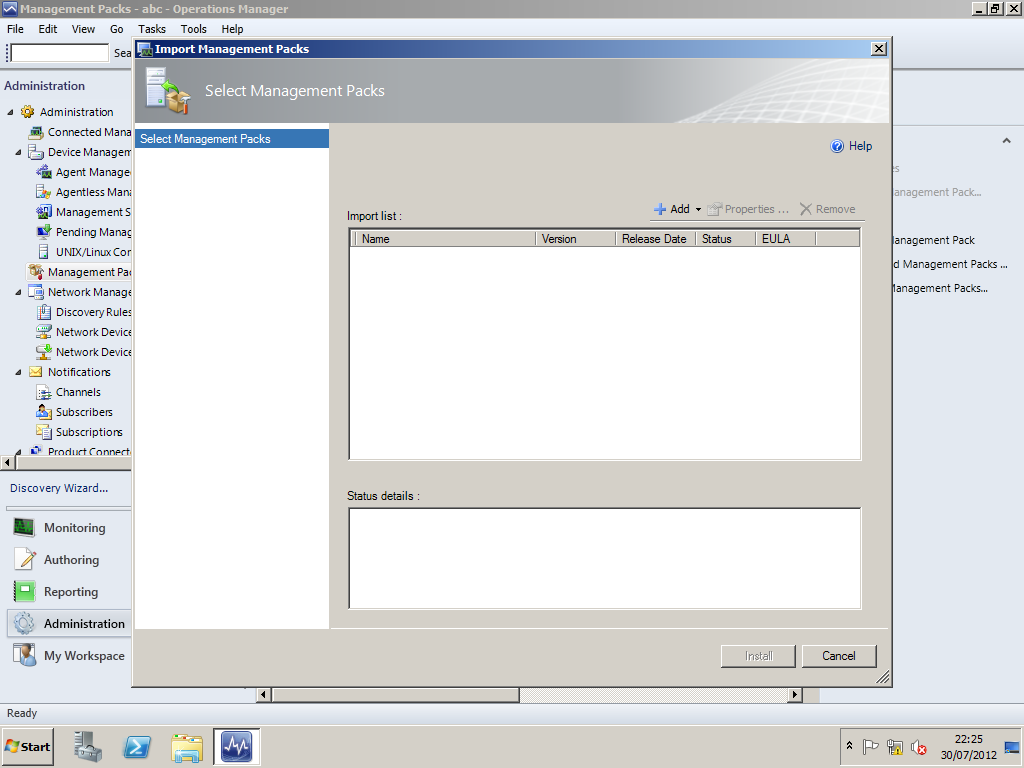
You can download management packs from the online catalogue or from the local disks.
[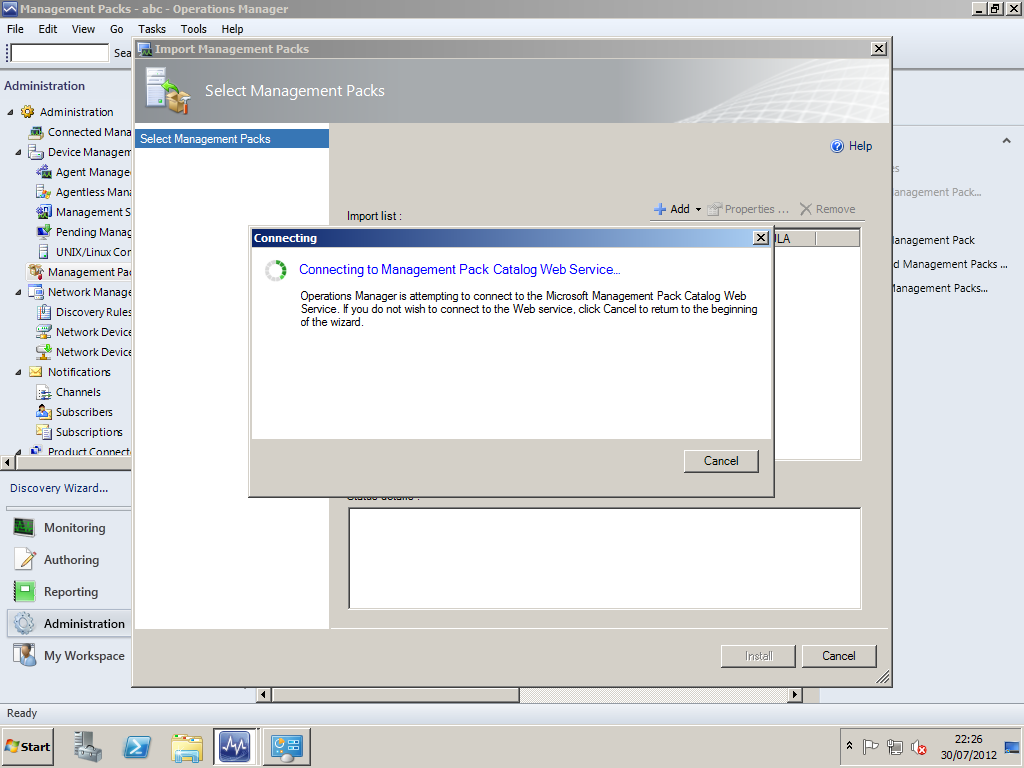
[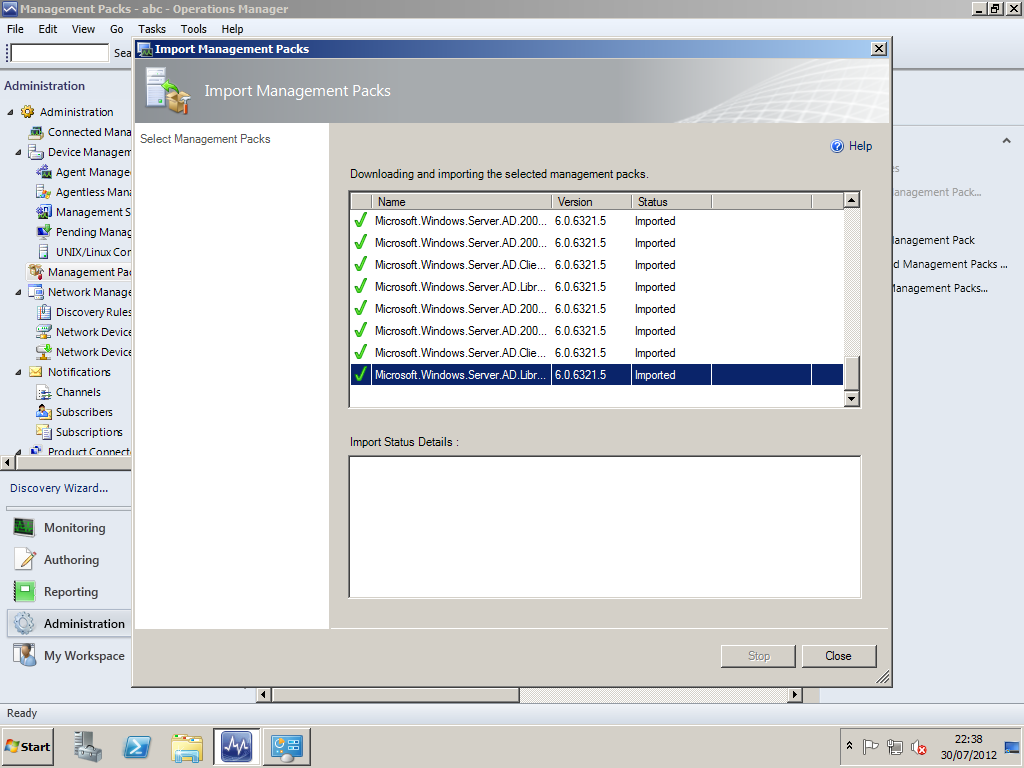
Management Pack install completed.
Deploying Agents
[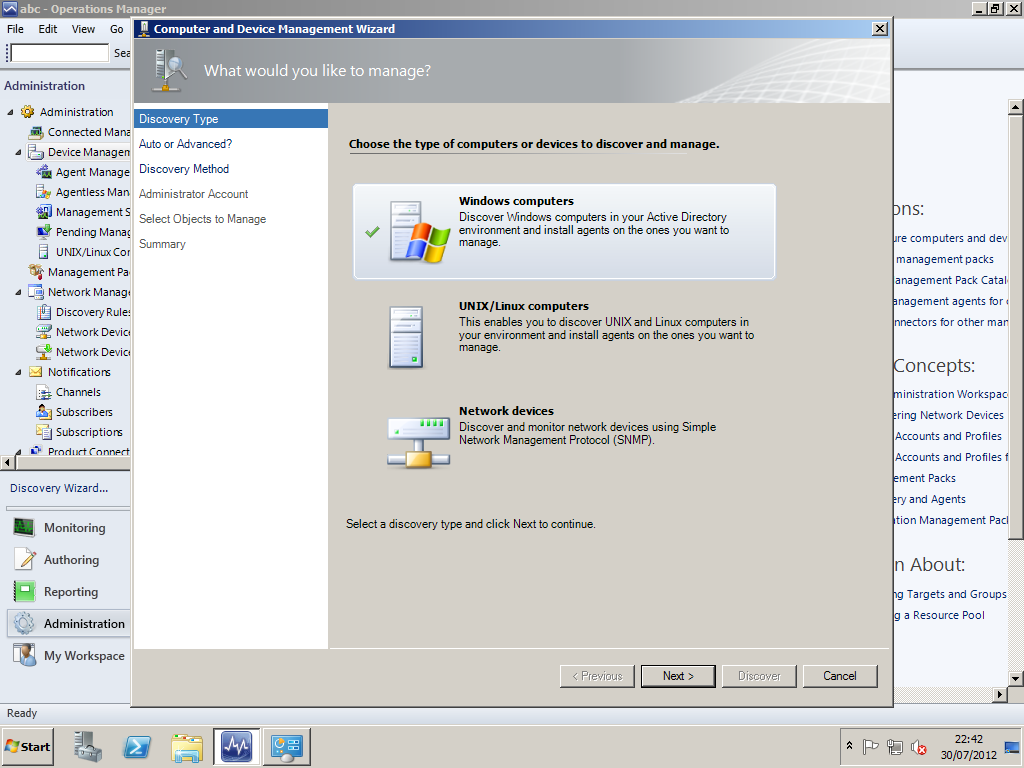
You can deploy agents using the deployment wizard located in the Administration menu.
[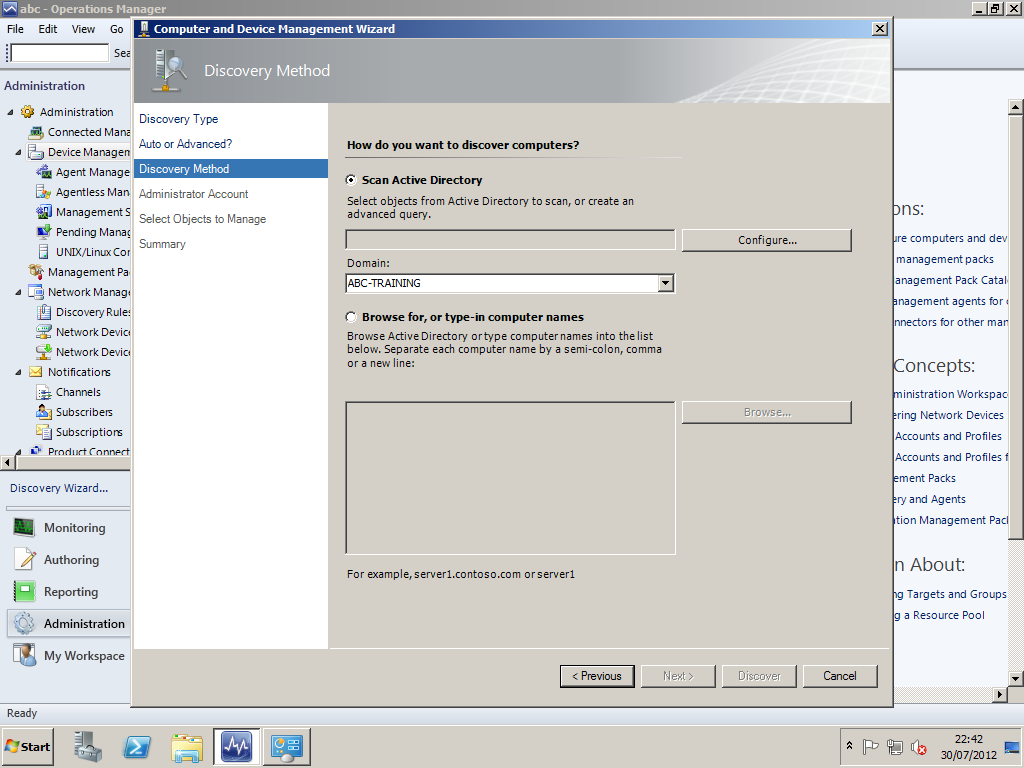
Select the devices you would like to deploy agents to , in this case we will be wanting to deploy a windows agent to the Domain Controller.
[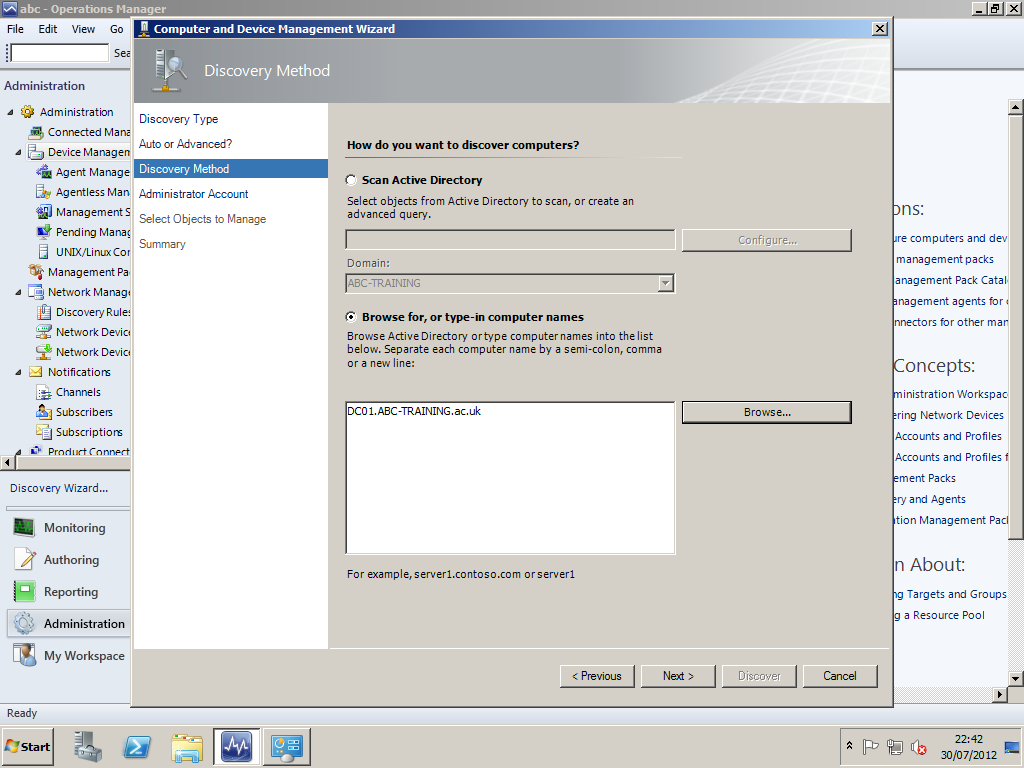
Select browse for, or type-in computer names and select the Domain controller.
[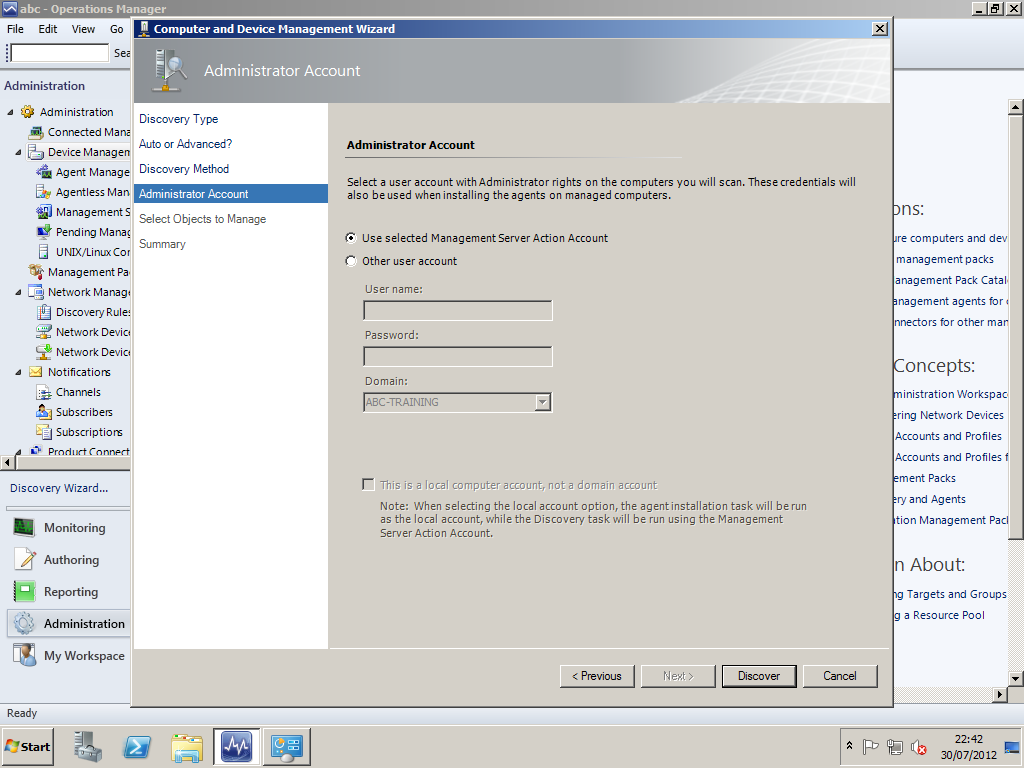
Use the Default setting and click discover.

Keep the default settings and click next.
[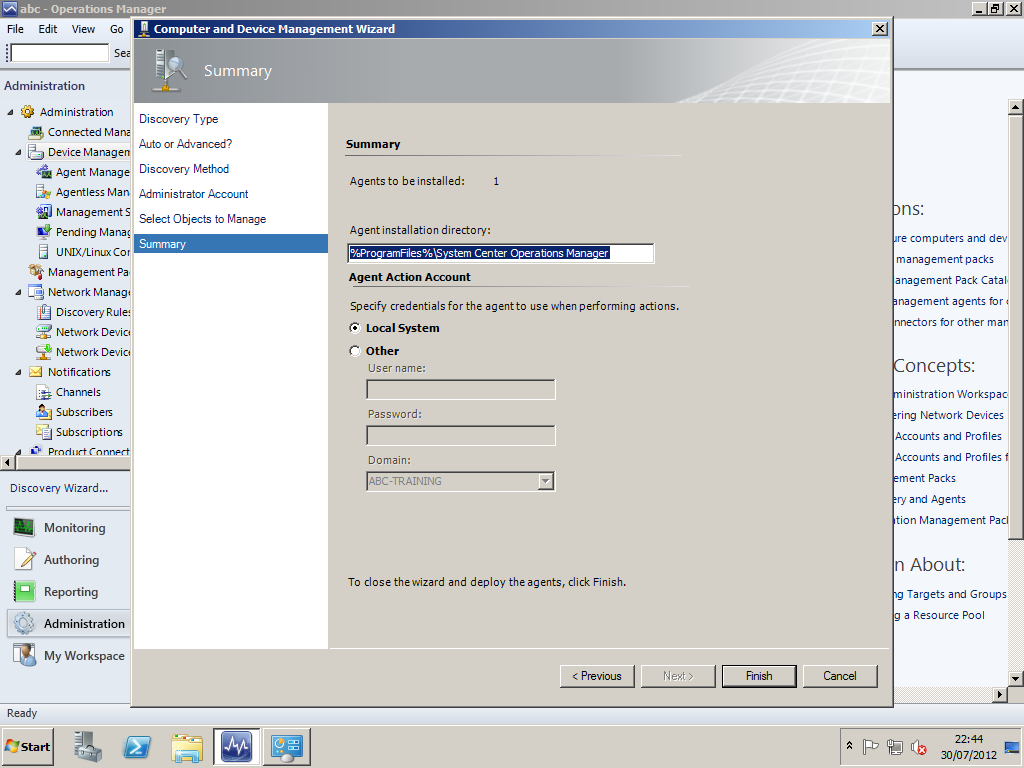
Click finish.
[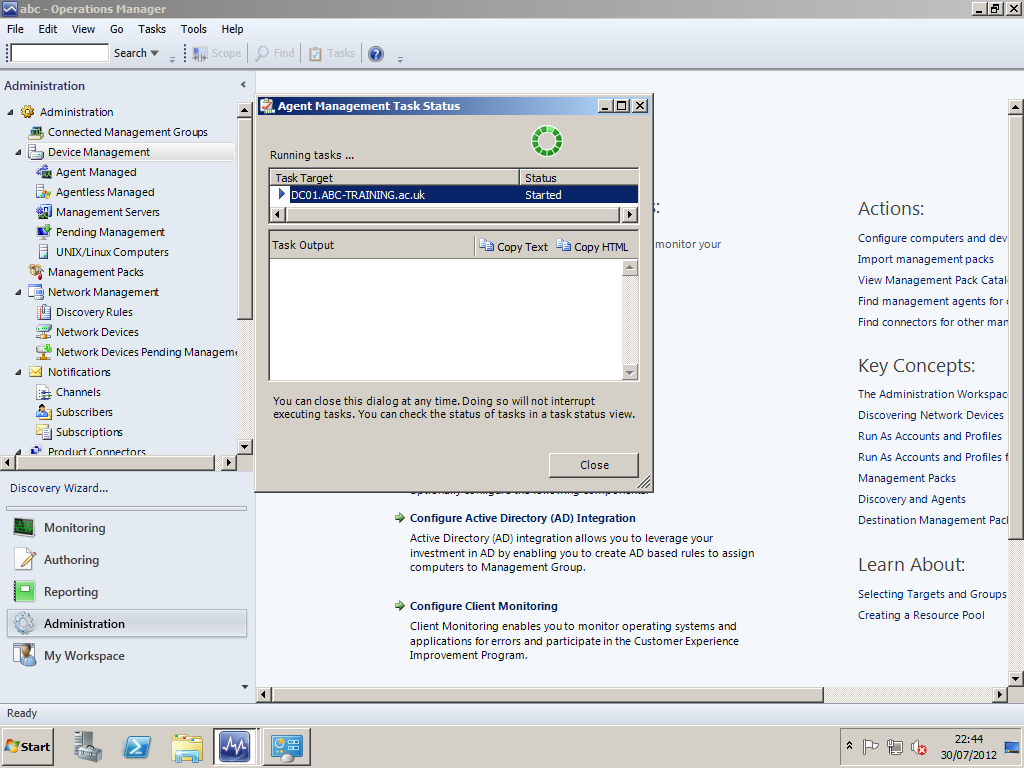
As you can see from the screen shot above, SCOM is deploying the agent to DC01.
[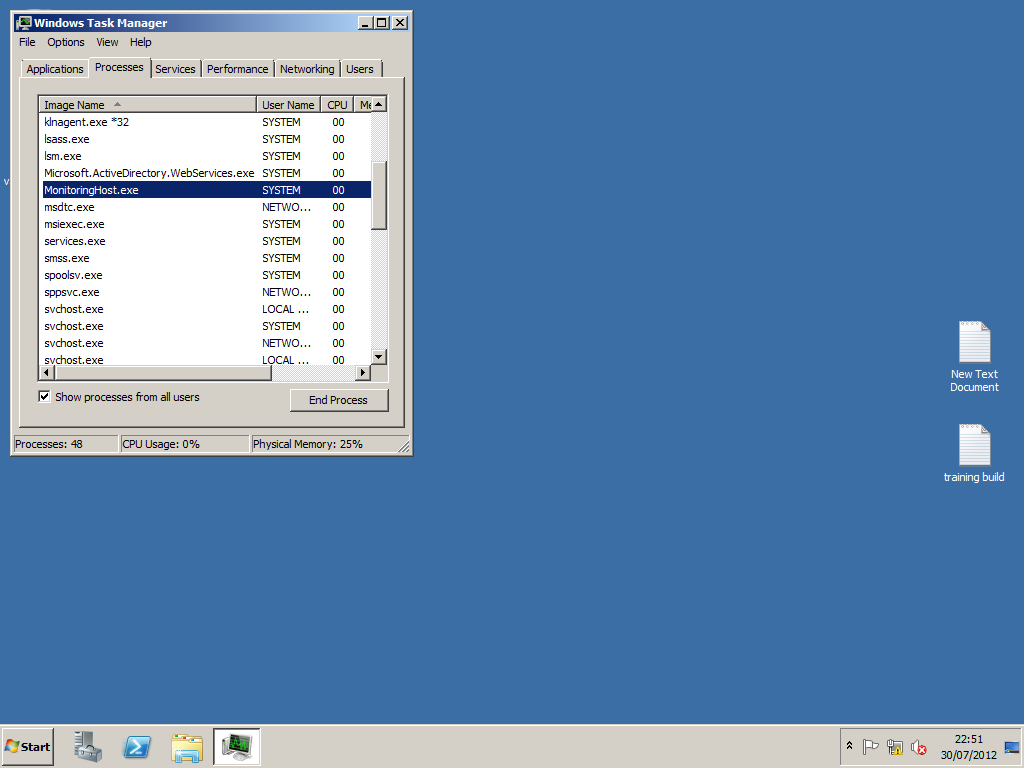
The screen shot above shows the monitoring agent running on the client.
[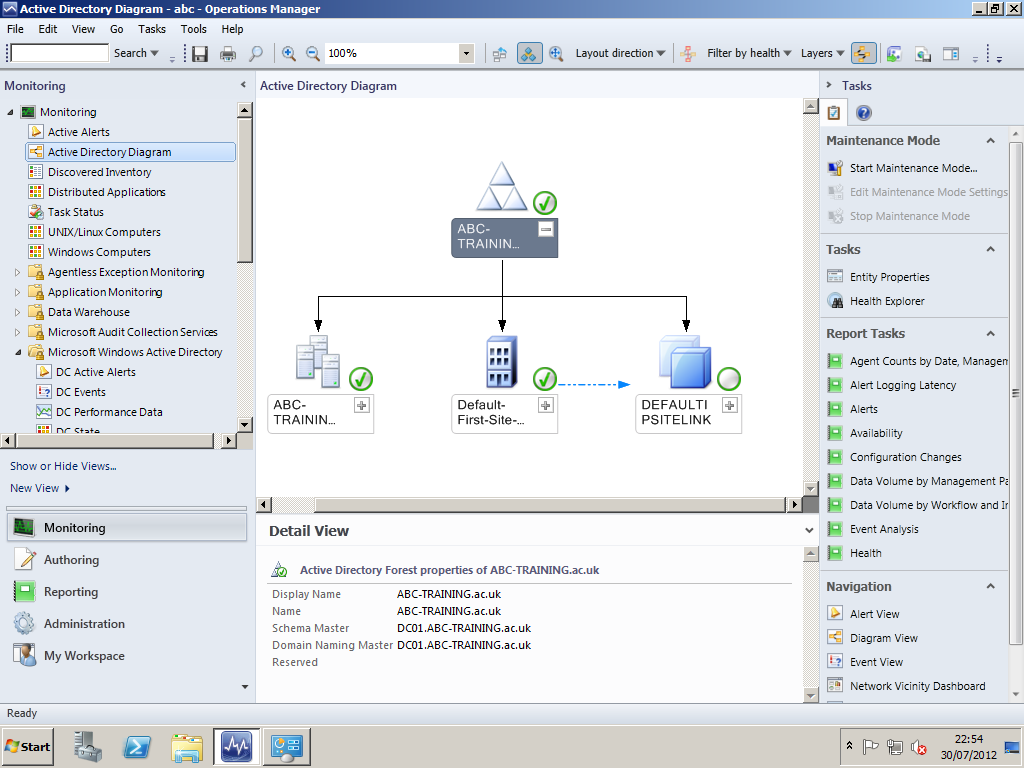
Once the Active Directory Management Pack is installed and configured, you will be able to monitor the Active Directory environment.
References
Chris Amaris, Rand Moriomoto, Pete Handley, David E. Ross (2012). Microsoft System Center 2012 Unleashed. USA: SAMS. 664-760.
Microsoft. (2012). Microsoft System Center 2012. Available: http://www.microsoft.com/en-us/server-cloud/system-center/default.aspx. Last accessed 24 Jun 2012.
Microsoft. . How to Create an Active Directory Domain Services Container for an Operations Manager 2007 Management Group. Available: http://msdn.microsoft.com/en-us/library/bb309685.aspx. Last accessed 15 july 2012.
Microsoft. (April 1, 2012). How to Create an Active Directory Domain Services Container for a Management Group. Available: http://technet.microsoft.com/en-us/library/hh212738.aspx. Last accessed 15 july 2012.
Microsoft. (2012). System Center Technical Documentation Library. Available: http://technet.microsoft.com/en-us/library/cc507089.aspx. Last accessed 15 july 2012.
SatyaVe. (1st April 2012). System Center: Operations Manager Engineering Blog. Available: http://blogs.technet.com/b/momteam/archive/2012/04/02/operations-manager-2012-sizing-helper-tool.aspx . Last accessed 15 july 2012.
