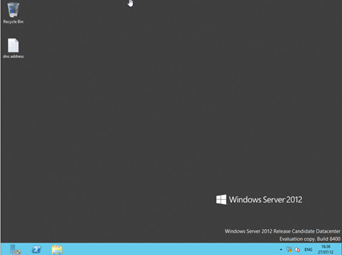July 27, 2012
Category: windows-server-2012
Tags: in-place-server-2012-upgrade, inplace-upgrade, microsoft, microsoft-windows, primary-domain-controller, server-2012, server-2012-upgrade, server2012, window-server, windows-server-2003, windows-server-2008, windows-server-2008-r2
In place windows server 2012 upgrade
As we prepare for the launch of Windows Server 2012, I decided to create a copy of my Primary Domain Controller (PDC) and carry out an in place upgrade. As with Windows Server 2008 R2 you will need to copy the Adprep folder to the C: root Directory and Run the AdPrep cmds.
C:adprep>adprep /forestprep C:adprep>adprep /domainprep
Ensure that you Remove all applications that may cause issues with the upgrade including all Anti Virus Products.
After passing the compatibility checks, the product will commence the upgrade.
After the upgrade is complete you will need to check the system event logs to see what errors have occurred. It may be worth carrying out a Dcdiag /test:dns test to check that the DNS service is running correctly.
One Issue I found is when upgrading on a VM, the Network adapter removes the IP address and changes it to a Dynamic address. I advise that you check the Network card settings and restart the server before checking event logs.
I also received an error stating that the sysVol was showing an error message 2511 and needs to be recreated. To recreate the SYSVol folder run the following C:
net share SYSVOL /delete
and restart the netlogon service.
[