March 16, 2013
Category: microsoft, rds-2012
Tags: publishing, remote-desktop-services, remoteapp
RDS 2012 Publishing a RemoteApp
This is a quick Post to show how to publish a RemoteApp on RDS 2012.
The PowerShell way:
Load the RemoteDesktop PowerShell Module
import-module RemoteDesktop
Before publishing a new RemoteApp you want to see the available applications:
Get-RDAvailableApp -CollectionName <SessionCollection> -ConnectionBroker <Server FQDN>
Creating a New RemoteApp
_new-rdremoteapp -Alias Wordpad -DisplayName WordPad -FilePath "C:\\Program Files\\Windows NT\\Accessories\\wordpad.exe" -ShowInWebAccess 1 -collectionname <SessionCollection> -ConnectionBroker <Server FQDN>_
The GUI way:
Follow the steps below to publish a RemoteApp:
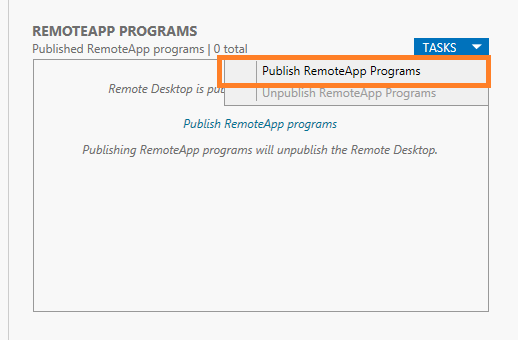
- Select Tasks > Publish RemoteApp Programs
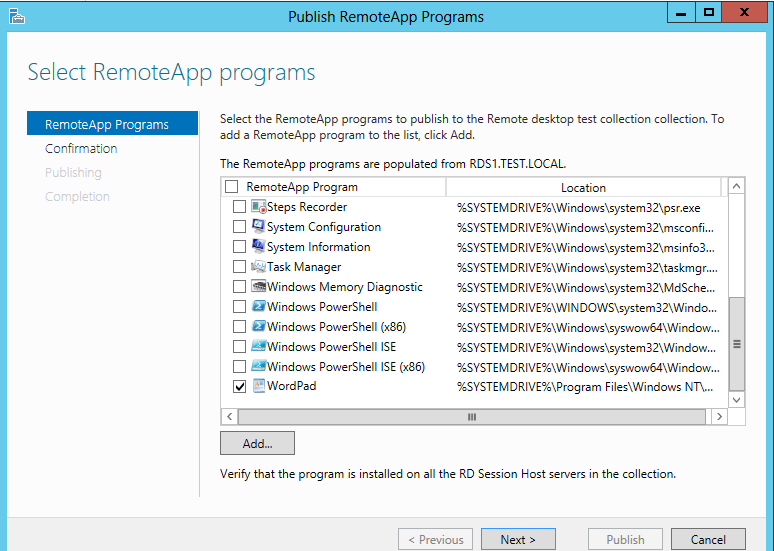
- Select the application you would like to add.
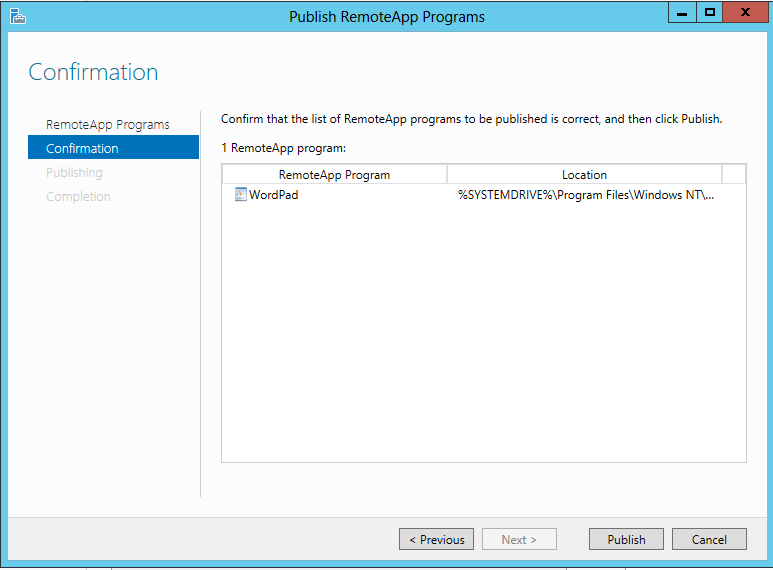
- Confirm that you are happy with the applications you would like to publish.
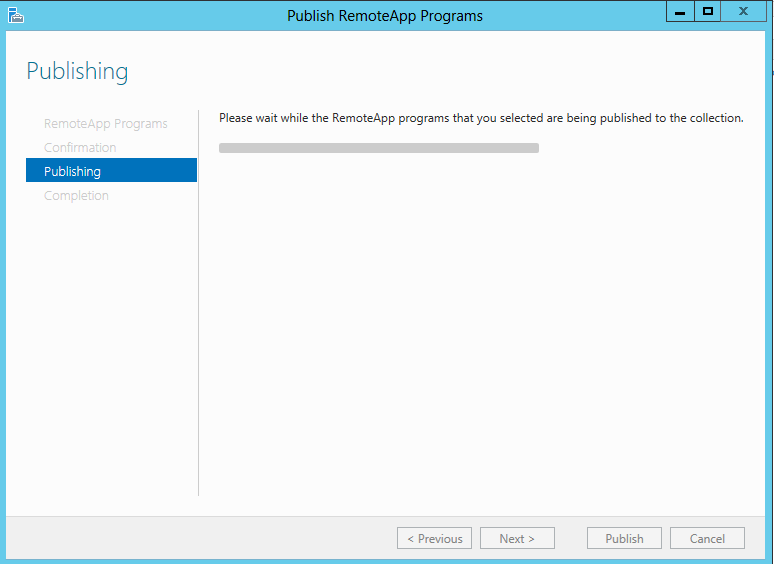
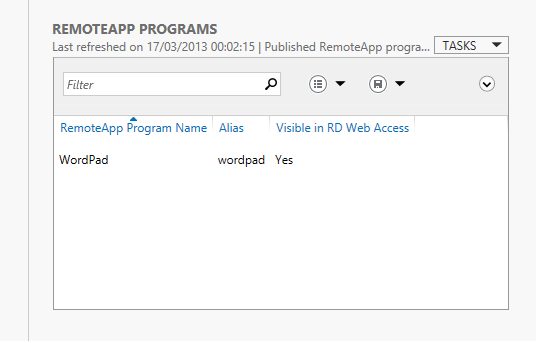
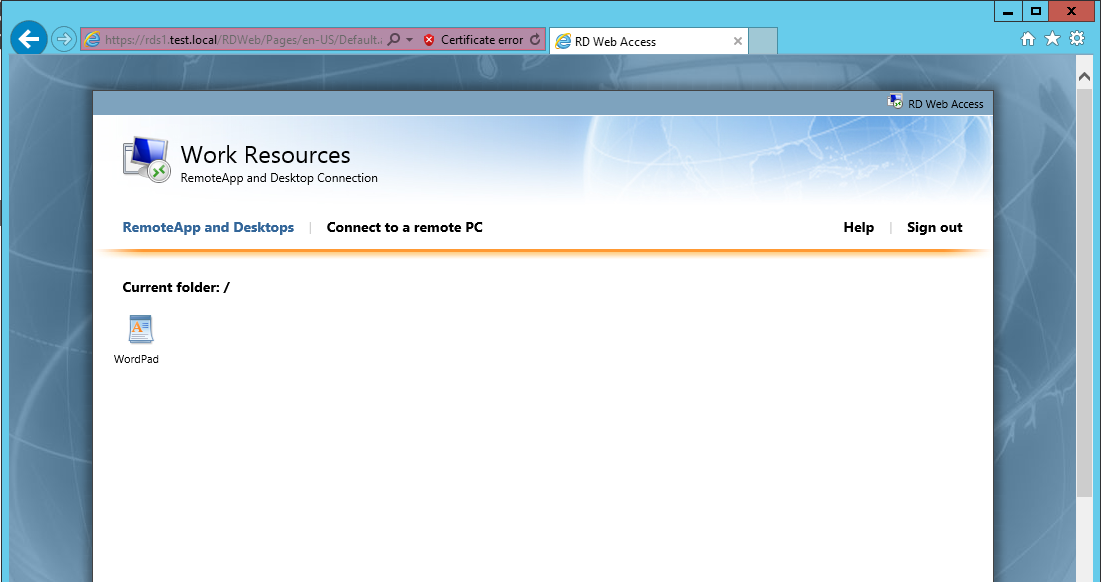
As you can see from the screenshot, Wordpad has now been published.
To remove a RemoteApp in PowerShell:
The following PowerShell cmd will remove a RemoteApp.
Remove-RDRemoteApp -CollectionName "Session Collection" -Alias WordPad
